You’re on a quest for the ultimate screen. Maybe you're outfitting a new conference room, upgrading your classroom, or building a high-tech home office. You've seen the stunning 8K Smart TVs, so thin they look like posters. But then, you see something else: a touch panel tv.
It’s sleek, massive, and someone on the demo is drawing on it, manipulating 3D models with their fingers, and hosting a video call, all on the same screen. Immediately, your mind races. "Could this be my all-in-one solution? Can I have my high-tech work presentation tool and my weekend movie-marathon machine in one? Can I really use a smartboard as a TV?"
You’ve probably seen a touch screen smart tv and wondered if it's a practical purchase or just a high-tech gimmick.
Let me settle this for you right now: Yes, you can absolutely use a modern smartboard as a TV.
But honestly, asking that question is like asking if a smartphone can make phone calls. It’s true, but it misses the entire point. The technology you think of as a "smartboard" has evolved so completely that it's in a different category. Forget the clunky, projector-based whiteboards of the 2000s. Today, all-in-one interactive displays, like the modern smart electronic whiteboard, are not just like a TV; they are what a TV dreams of becoming.
This new structure is a fantastic way to tackle the topic, as it directly addresses the myths versus the reality. In this ultimate guide, we’re going to walk through your exact questions, one by one. We'll explore the old tech, define the new tech, and help you decide if this powerful interactive tool is the upgrade you’ve been looking for.
What Is a SMART Board? Understanding the Interactive Display
This first question is the most important one, because the answer has completely changed in the last decade.
When most people hear "SMART Board," they picture the original, pioneering technology that entered classrooms in the 90s and 2000s. "SMART Board" is actually a brand name (like Kleenex or Band-Aid) for a product that defined an entire category: the interactive whiteboard (IWB).
The "Old" Smartboard (The Projector System)
For a long time, an "interactive whiteboard" was a system of three separate components:
- A "Dumb" Whiteboard: A large, touch-sensitive (but not-glowing) white surface.
- A Projector: Usually mounted on the ceiling, this projector would beam a computer's screen image onto the whiteboard.
- A Computer: A separate desktop or laptop that ran the software, processed the touch inputs, and fed the video signal to the projector.
In this setup, the board itself was just a giant mouse. You could touch it to control the computer, but it had no "screen" of its own. This is the technology that came with a tangle of wires, calibration issues, and the constant annoyance of casting a shadow every time you walked in front of the projector.
The "New" smartboard tv (The All-in-One Display)
In 2025, that technology is obsolete. The "smartboard" you see today is a completely different beast, more accurately called an Interactive Flat Panel (IFP) or, as you called it, a touch screen smart tv.

This is a single, all-in-one, self-contained unit. It is:
- A Stunning 4K Display: It’s a brilliant, glowing 4K Ultra HD screen, just like a high-end TV. It generates its own light and image.
- A Powerful Built-in Computer: It has its own processor, RAM, and operating system (usually Android, with the option for a full Windows 11 PC slotted into the back).
- An Advanced Touch System: It has high-precision, multi-point touch (often 20 or 40 points) built directly into the screen.
- A Collaboration Hub: It has built-in speakers, microphone arrays, Wi-Fi, Bluetooth, and often a 4K camera.
So, when we ask "Can you use a smartboard as a TV?", we are not talking about the old, clunky projector system. We are talking about this new, sleek, all-in-one interactive tv. And the answer is a resounding "yes."
The Core Difference: SMART Board vs. Smart TV
Now that we've defined the modern smartboard tv, let's compare it to the other "smart" screen you're considering: the standard Smart TV.
You're trying to decide between two "smart" screens, but they are built for fundamentally different purposes. This is the most crucial distinction to understand.
- A Smart TV is a passive device built for consumption.
- A Smartboard is an active device built for interaction, creation, and collaboration.
Let's break that down with a story.
The "Lean-Back" Experience (Smart TV)
Imagine it's Friday night. You sink into your sofa. You grab a remote, press the Netflix button, and for the next two hours, you are a passive viewer. The TV's job is to deliver a stunning, cinematic picture (OLED, QLED) and immersive sound (Dolby Atmos) to you. Its "smart" features—the simple operating system (WebOS, Tizen, Google TV) and apps—are all designed to help you find something to watch as quickly as possible. Your only interaction is with the remote. This is a "lean-back" experience.
The "Lean-In" Experience (Smartboard)
Now, imagine it's Monday morning. Your team, with three people in the room and two remote, gathers for a brainstorming session.You turn on your conference room tv — which is actually a smartboard. You open an infinite digital whiteboard. As you talk, you're dragging in images from the built-in browser, annotating a PDF, and drawing flowcharts with your fingers. Your remote colleagues can see your screen and add their own notes in real-time. This is an active, "lean-in" experience. The device isn't just a display; it's a shared workspace. As publications like Wired have noted, this shift from passive consumption to interactive collaboration is redefining our relationship with screens.

Comparison Table: touch screen smart tv vs. smart electronic whiteboard
To make it crystal clear, here’s a head-to-head comparison.
| Feature | Standard Smart TV | smart electronic whiteboard (Interactive TV) |
|---|---|---|
| Primary Use | Media Consumption (Watching) | Collaboration, Creation, & Interaction |
| Interactivity | Remote control, voice commands | 40-point multi-touch, digital pens, on-screen annotation |
| Operating System | Proprietary (WebOS, Tizen) or Media-focused Android TV | Full Android and/or Windows (Productivity-focused) |
| Software | Streaming Apps (Netflix, Hulu, etc.) | Digital whiteboarding, screen sharing, office suites, browsers |
| Hardware | Optimized for picture quality (HDR, high refresh) | Optimized for durability (tempered glass, anti-glare) & interaction |
| Built-in Hardware | Speakers | Speakers, 4K Camera, Microphone Array, full PC (optional) |
| Ports | Multiple HDMI (inputs), USB | HDMI, USB-C (with touch-back), OPS slot, DisplayPort |
| Best For | Living rooms, home theaters | Conference rooms, classrooms, creative studios, hybrid offices |
| Core Philosophy | Lean-Back (Consumption) | Lean-In (Creation) |
This comparison makes the use case obvious. A smart TV is a media centerpiece. A smartboard tv is a productivity and creativity powerhouse that can also function as a media centerpiece.
How to Connect a SMART Board: Projectors, Computers, and Cables
This is an excellent question that really gets to the heart of the "old vs. new" confusion. The connection method has been radically simplified.
The Old Way: A Rat's Nest of Cables
In the traditional projector-based system, this was a major headache. To get a single "smart" image on the wall, you needed:
- A VGA or HDMI cable from the computer to the projector (for the video).
- A USB cable from the computer to the whiteboard (for the touch-back).
- A Power cable for the computer.
- A Power cable for the projector.
- A Power cable for the whiteboard itself.
- An Audio cable from the computer to a separate soundbar (projector speakers were famously terrible).
It was a mess, a tripping hazard, and a constant point of failure.
The New Way: Clean, Simple, and Wireless
Modern all-in-one interactive displays, or the smartboard tv, have simplified this to three clean methods.
1. The "No Connection" Method (All-in-One)
This is the most common use case. You don't connect anything. The smartboard tv has a powerful computer built-in. You just turn it on. You have immediate access to:
- A digital whiteboard app.
- A web browser.
- Built-in apps (or an app store like Google Play) for Netflix, YouTube, etc.
- File viewers for PDFs, PowerPoints, and Word docs.
2. The "Single Cable" Method (External Devices)
Look at the back of any high-quality smartboard. You'll see a row of modern ports.
- HDMI: This is for your "entertainment" devices. You can plug in a Roku, Amazon Fire Stick, Apple TV, PlayStation 5, or your cable box. The smartboard acts as a massive, 4K touch-screen monitor.
- USB-C: This is the magic port for modern laptops. A single USB-C cable can (on compatible devices) transmit 4K video to the screen, send touch data back to your laptop, and charge your laptop, all at the same time.
3. The "Wireless" Method (Casting & Mirroring)
This is where smartboards truly outshine smart TVs. They are built for wireless collaboration. You can instantly and securely share your screen from any laptop, tablet, or smartphone.
- You don't need a special app or dongle.
- You can show a quick YouTube video, a photo slideshow, or a presentation.
- It’s as simple as learning how to mirror iphone to tv, but with a much more powerful and stable connection designed for a business environment.
So, to answer the question: you don't need a projector at all. A modern smartboard tv is the display. And you only need a computer if you want to use your own external laptop instead of the powerful one already built-in.
Can You Use a SMART Board by Itself? The Role of a Computer
Let's dive deeper into this, because it's the single biggest change in the technology.
In the Past: Absolutely Not.
For 20 years, the answer to this was a definitive no. The original SMART Board was a "dumb terminal." Without a computer, it was just a large, inert piece of white plastic. The computer did 100% of the work. The projector created the image, and the computer processed the touch.
Today: Absolutely Yes.
This is the revolution. The modern interactive tv is the computer.
When you buy an all-in-one smartboard tv, you are buying a complete system. The built-in Android OS is more than powerful enough for the core tasks:
- Digital Whiteboarding
- Web Browsing
- Video Conferencing (via apps like Zoom or Teams)
- Opening/Annotating Files
- Streaming 4K video from Netflix, Hulu, or Amazon Prime Video
So, How Do I Watch Netflix on It?
It's Friday night. You want to dim the lights and watch a movie. Here's how you do it on a modern smartboard, no external computer needed.
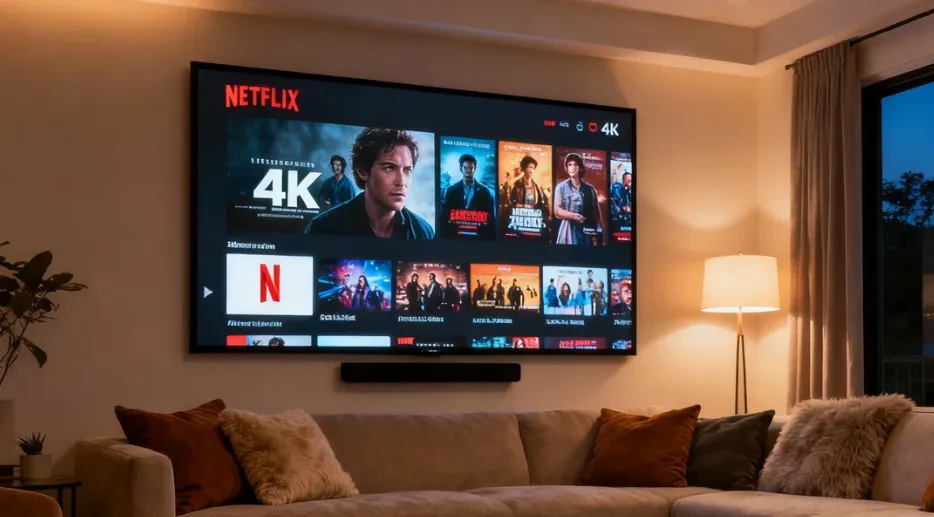
- Method 1: The Native App (30 seconds)
- Turn on your smartboard.
- Navigate to the built-in App Store (e.g., Google Play).
- Search for "Netflix."
- Click "Install."
- Open the app, log in. You are now ready to stream 4K content.
- Method 2: The HDMI Stick (15 seconds)
- Take your Amazon Fire Stick, Roku, or Apple TV.
- Plug it into one of the available HDMI ports on the side of the smartboard.
- On the smartboard's home screen, select "Input" and choose "HDMI 1."
- You are now looking at your familiar Fire Stick home screen. Use your Fire Stick remote as you always do.
The "optional" computer (the Windows OPS module) is for power users who need to run specific, heavy-duty Windows software, like AutoCAD, the full Adobe Creative Suite, or advanced data modeling. For 90% of tasks, including streaming TV, the built-in computer is all you'll ever need.
SMART Board vs. Projector: Which is the Better Classroom Tool?
For decades, this was the great debate in every school's budget meeting. It was a classic "features vs. cost" battle. The projector was cheap, but the smartboard was interactive.
Today, this debate is over. The all-in-one interactive tv has won, and it's not even close. The projector-based system is now "legacy tech."
Why? Because the smartboard tv (or Interactive Flat Panel) beats the old system in every single category, especially for a classroom smart tv setup.
Comparison Table: Projector System vs. All-in-One smart tv for classroom
| Feature | Old Projector + "Dumb" Board System | Modern All-in-One smart tv for classroom |
|---|---|---|
| Image Quality | Poor. Washed-out colors, low resolution (often 720p). Needs a dark room. | Excellent. Vibrant 4K resolution (3840x2160). Looks perfect in a fully lit room. |
| Interactivity | Laggy and imprecise. Often requires special battery-powered pens. | Instant and precise. Use your finger or a simple stylus. 40-point multi-touch. |
| Shadows | Constant problem. The teacher or student casts a shadow just by standing near the board. | Zero shadows. It's a self-lit display, like a giant tablet. |
| Installation | Complex. Requires precise ceiling mounting for the projector and wall mounting for the board, plus extensive wiring. | Simple. Mount one device on the wall or a rolling stand. Plug in one power cord. |
| Maintenance | A nightmare. Projector bulbs dim and fail, costing $300-$500 to replace every 2-3 years. Filters need cleaning. | Virtually zero. The LED panel is rated for 50,000+ hours (over 15 years of school use). |
| Sound | Awful. A tiny 5-watt speaker in the projector. Requires a separate soundbar. | Excellent. Powerful, front-facing stereo speakers built to fill a classroom. |
| All-in-One? | No. Requires 3-4 separate, complex components. | Yes. One single, reliable, easy-to-use device. |
As you can see, the smart tv for classroom isn't just a minor upgrade; it's a fundamental shift. It solves every problem the old system had. The classroom smart tv has evolved from a clumsy, high-maintenance accessory into the reliable, engaging, all-in-one hub of the modern classroom. As noted by educational-tech authority Edutopia, such interactive displays can dramatically increase student engagement by moving from passive instruction to active, hands-on learning.

The Modern Alternative: The Rise of the smart electronic whiteboard
This brings us to the modern market. You've seen the old system is out. You know the new solution is the Interactive Flat Panel (IFP). This is the "modern alternative" that is replacing everything—old smartboards, projectors, and even standard conference room TVs.
This is the technology you've been searching for. And this is where the NearHub smart electronic whiteboard defines the category.
The NearHub board was designed from the ground up to be the seamless, intuitive, and powerful all-in-one solution. It’s not just a smartboard tv; it's an integrated ecosystem for collaboration.

It starts with a stunning 4K UHD display that looks as good as any high-end television. The picture is crisp, bright, and vibrant. But the magic is in the touch. It features high-precision, zero-gap bonding technology. This means there is no air gap between the glass and the display. When you write, the digital ink appears to flow directly from the tip of the stylus (or your finger). It feels instant and natural, just like pen on paper. There’s no lag, no disconnect.
But a screen is just a screen if it can't connect. The NearHub board is built for connection. It features a built-in 4K AI-powered camera and an 8-microphone array with advanced noise reduction. This isn't an "add-on" you have to buy and awkwardly clip to the top; it's seamlessly integrated. Out of the box, you have a world-class video conferencing system. It eliminates the need for a separate webcam, a separate Polycom "spider" phone, a separate soundbar, and a separate computer. It’s the single device that declutters your entire conference room.
It’s powered by a high-performance, dual-OS (Android 11 & optional slot-in Windows 11 PC), so you have the flexibility to run any app you need, from Netflix to Microsoft Teams to AutoCAD. With simple wireless screen sharing for up to 9 devices at once, an infinite canvas whiteboard, and powerful annotation tools, it’s not just a screen you watch; it's a space where you create.
The Verdict: Is a touch panel tv Worth the Investment?
This is the final, bottom-line question. A smartboard tv is a powerful tool, but it's not the perfect choice for everyone. So let's look at the real-world trade-offs.
The Price Factor: Is It Worth It?
This is the big one. You'll see a 65-inch Smart TV for $800 and a 65-inch interactive tv for $3,000+. This can cause sticker shock.
But this is an "apples to oranges" comparison. It's not a cost; it's an investment.
- The $800 Smart TV is just a display.
- The $3,000 smartboard is a 4K display + a 4K video conferencing system + a powerful computer + a professional digital whiteboard + a high-end sound system.
Let's do the math for a conference room. To get the functionality of a smartboard, you would have to buy:
- A high-end 75" Smart TV: $1,200
- A dedicated conference room PC (NUC): $500
- A high-end 4K webcam (e.g., Logitech Brio): $200
- A conference microphone/speaker system: $400
- A physical whiteboard: $150
- Software for screen sharing: $100/year
You're already at $2,550, and you're left with a mess of wires, multiple remotes, and a system that will require IT support to get working. The smart electronic whiteboard is often the cheaper, more elegant, and more reliable solution. It's the best tv for conference room because it replaces all the other tech. As Forbes notes in its analysis of hybrid work, investing in seamless collaboration technology is no longer a luxury but a core driver of productivity and team cohesion.
Size, Weight, and Installation
These are professional-grade pieces of equipment. A 75-inch smartboard can weigh over 100 pounds. It's not a "toss it on a cheap media console" kind of device. It needs to be securely and professionally mounted to a wall (with a heavy-duty VESA mount) or placed on a specialized, robust rolling stand. This is a one-time consideration, but it's a testament to its quality and durability.
Durability and Lifespan
This is often listed as a concern, but it's actually one of the technology's biggest advantages. Consumer TVs are fragile. A touch panel tv is designed for a chaotic classroom or a high-use office. Its screen is made of 4mm-thick, anti-glare tempered glass. It's scratch-resistant, reduces reflections, and is built to withstand constant touching and writing for years. Its enterprise-grade components are rated for a much longer lifespan, often 50,000 hours, which is double or triple that of many consumer TVs.

Creative Uses: What Can You Actually Do With a SMART Board?
So, you're convinced. It's a powerful tool. But what can you actually do with it? This is the fun part. A smartboard tv unlocks new ways of working, learning, and playing.
In the Office:
- The Digital Kanban: Run your team's Trello or Asana board on the big screen. In the daily stand-up, team members can literally drag their tasks from "In Progress" to "Done."
- The Hybrid Brainstorm: Host a brainstorming session on the infinite whiteboard. People in the room write with a stylus, while remote workers add sticky notes from their laptops—all on the same shared canvas.
- The Dynamic Presentation: Pull up a website, a PDF, or a 3D model. Pause, annotate, and draw directly on top of it. Circle key numbers in a report or deconstruct a competitor's homepage, live.
In the Classroom:
- Gamified Learning: Use interactive quiz apps where students can run to the board and tap the correct answer.
- Virtual Field Trips: Use the built-in browser and 4K display to explore the Louvre or the surface of Mars with stunning clarity.
- Collaborative Problem-Solving: Split the screen into four sections and have four different groups of students work on a math problem simultaneously.
At Home (The "All-Rounder" Hub):
- The Family Command Center: A giant, interactive family calendar, to-do list, and digital sticky note wall.
- The Digital Homework Helper: No more hunching over a tiny tablet. Kids can do their math homework on a giant, endless piece of paper.
- The Ultimate Entertainment Screen: This is where we come full circle. On Friday, it's your homework helper. On Saturday, you log into your Netflix account or plug in your PlayStation 5 and it becomes a stunning, 4K home theater and gaming rig. You can even use apps like the lg tv remote on your phone to control any connected LG devices or other smart peripherals.
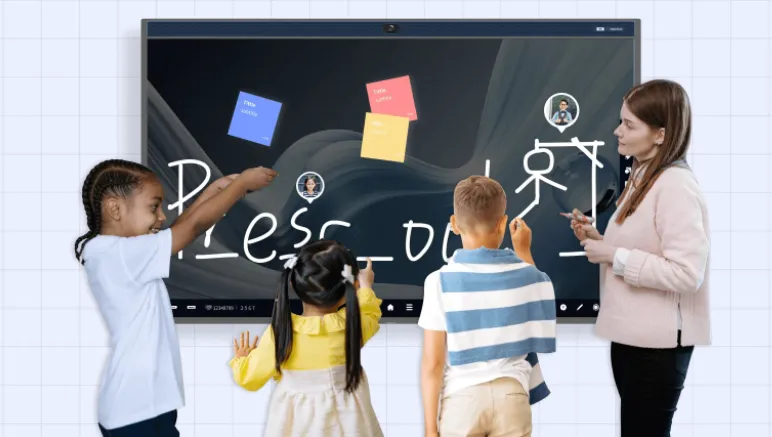
The Final Verdict: Is an Interactive TV Right for You?
We started with a simple question: "Can a smartboard be used as a TV?"
The answer is a resounding "Yes."
But as we've seen, that's just the beginning. A smartboard isn't just a replacement for a TV; it's an evolutionary leap forward. A Smart TV is a one-way street: it delivers content to you. An interactive tv is a two-way superhighway: it lets you receive content, but also lets you change it, create it, and collaborate with it.
If you are a business leader, an educator, or a tech-savvy professional, you're not just looking for a touch screen tv. You're looking for a smart electronic whiteboard.
Stop choosing between a passive display and an interactive tool. Get both in one.
If you're ready to upgrade your space to a truly interactive and collaborative hub, it's time to explore the NearHub smart electronic whiteboard. It's not just the future of the touch panel tv; it's the future of how we connect, create, and share.
Frequently Asked Questions (FAQ)
1. Do I need a subscription to use a smartboard?
No. The core features of the smartboard—the digital whiteboard, the web browser, the built-in OS, and the ability to connect devices via HDMI—do not require any subscription. You would only need subscriptions for the specific streaming services you want to use, just as you would on a regular Smart TV (e.g., your personal Netflix or Hulu account).
2. Can I use a smartboard without a computer?
Yes! This is one of their biggest advantages. Modern smartboards have a computer and operating system (like Android) built-in. You can turn it on and immediately use the whiteboard, browse the web, or open apps, all without ever connecting an external computer.
3. What's the difference between a SMART Board and a digital whiteboard?
"SMART Board" is a specific brand name (like "Kleenex" for tissues) that became famous for its early interactive whiteboards. "Digital whiteboard" or "interactive flat panel" is the generic, modern term for the all-in-one touch screen display we've discussed in this article. Essentially, they refer to the same type of product today.
4. Can I connect a smartboard to the internet?
Absolutely. They connect to the internet just like a Smart TV or laptop, using either a Wi-Fi connection or a physical Ethernet (LAN) cable.
5. What size smartboard is best?
This depends on your room.
- For small huddle rooms or home offices: 55" or 65" is ideal.
- For average conference rooms or classrooms: 75" is the most popular and versatile size.
- For large auditoriums or lecture halls: 86" or even 98" ensures everyone in the back can see clearly.
6. Do smartboards need special pens?
Most modern smartboards, including the NearHub, are "pen-agnostic." They come with a simple stylus (which has no electronics), but you can also just use your finger. You don't need to worry about batteries, charging, or expensive, proprietary pens.







































































