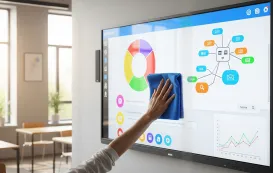This comprehensive blog explores the top 7 smart board pens and smart board markers of 2025, offering an in-depth comparison for educators and professionals using interactive smartboards. Covering features such as system compatibility, battery type, writing precision, and user experience, the guide helps readers choose the most effective smartboard pen or smartboard markers for their unique digital environment. With practical buying tips, maintenance advice, and FAQ support, this article is a go-to resource for anyone upgrading their smartboard tools.
Key Takeaways
Pen compatibility is the top priority: Using off-brand styluses often causes lag and calibration issues; always match the pen to your specific board model for optimal performance.
Choose between active and passive pen types: Battery-powered active pens enable advanced features like pressure sensitivity, while passive styluses offer plug-and-play convenience without charging needs.
NearHub Smart Board Pen delivers premium experience: Specifically engineered for NearHub boards with ±0.25mm accuracy and battery-free operation, though limited to the NearHub ecosystem.
Consider specialized options for major platforms: Promethean ActivPen 4 and SMART Ink Pen provide seamless integration and precision for their respective systems, with pressure-sensitive capabilities.
Universal capacitive styluses provide budget flexibility: Affordable third-party options work with capacitive touchscreens but sacrifice precision and advanced functionality.
Digital markers outperform traditional alternatives: Smartboard pens eliminate ink refills, enable content saving/sharing, and reduce environmental waste compared to dry-erase markers.
Proper maintenance ensures long-term reliability: Regular cleaning, tip replacement, calibration, and appropriate charging (for active pens) prevent most common performance issues.
Introduction: Why Smart Board Pens Matter More Than You Think
If you’ve ever struggled with unresponsive smart board pens, dried-out smartboard markers, or pens that just don’t sync with your board, you’re not alone.
Whether you're a teacher writing algebra equations in real time or a business professional brainstorming ideas during a virtual meeting, the right smartboard pen can make or break your experience.
Pain Points We’ll Cover:
- “Why is my smartboard pen not writing?”
- “Do I need batteries for my smartboard markers?”
- “Which smartboard pens work with my board?”
- “Can I use third-party pens, or do I need the brand’s specific ones?”
This guide answers those questions and helps you choose the best smart board markers that offer smooth performance, long battery life, and seamless compatibility with your interactive system.
Let’s dive into the top smartboard pens and markers you should consider today.

What Are Smart Board Pens and Smart Board Markers?
Smart board pens, also called interactive whiteboard markers, are digital tools used to write or draw on interactive smartboards. They replace traditional dry-erase markers and let users:
- Annotate directly onto digital presentations
- Navigate touchscreen interfaces
- Save or export handwritten content
There are two main types:
- Active smartboard pens – Require power, often with features like pressure sensitivity or button functions.
- Passive smart board markers – Battery-free and recognized by touch.
Some smartboards even work with fingers, but using smartboard pens improves precision, hygiene, and comfort—especially in classrooms or boardrooms.
Best Smart Board Pens to Upgrade Your Teaching or Presenting
Here are seven of the best smart board markers and pens you can get in 2025.
1. NearHub Smart Board Pen (for NearHub Boards)
This smart pen is designed for interactive smartboards like the NearHub Board S55. It allows fine-tuned control, digital annotations, and fluid touch input—great for hybrid work setups.
Pros:
- Works seamlessly with NearHub boards
- Highly accurate (with ±0.25mm digital tolerance in accuracy and 7mm reading height)
- No batteries needed
Cons:
- Limited to NearHub ecosystem
2. Promethean ActivPen 4
Perfect for Promethean systems, the ActivPen allows precision writing and annotation. It’s battery-free and extremely durable.
Highlights:
- No batteries needed
- Highly accurate
3. SMART Ink Pen for SMART Boards
The official pen for SMART Boards. It’s responsive, lightweight, and ideal for schools already using SMART’s hardware.
Highlights:
- Seamless compatibility
- Pressure-sensitive writing
4. MimioTeach Stylus Pen
Designed for the MimioTeach system, this smartboard pen feels natural and intuitive.
Highlights:
- Battery-powered but long-lasting
- Easy to calibrate
5. Newline Q Pen
A well-designed smart pen compatible with Newline interactive flat panels, the Q Pen adds functionality between tools with button clicks.
Highlights:
- Rechargeable via USB-C
- Compatible with Android-based panels
6. Epson BrightLink Interactive Pen
This pen is used with Epson's BrightLink projectors to annotate directly on projected images.
Highlights:
- Infrared-based tracking
- Realistic pen-on-board experience
7. Third-Party Capacitive Smartboard Marker (Generic)
These are universal styluses that can work with capacitive touchscreens.
Highlights:
- Inexpensive
- No setup required

Here's a quick comparison table of top 7 smart board pens to help you choose the right fit:
| Smart Board Pen / Marker | Compatible Systems | Battery Type | Writing Accuracy | Special Features | Pros | Cons |
|---|---|---|---|---|---|---|
| 1. NearHub Smart Board Pen | NearHub Smart Board | None (battery-free) | Excellent | Fast response, digital annotation, high accuracy | Smooth workflow, hybrid ready | Limited to NearHub boards |
| 2. Promethean ActivPen 4 | Promethean Boards | None (battery-free) | Very High | Durable, precise input | Highly durable | Not compatible with other boards |
| 3. SMART Ink Pen | SMART Boards | Usually battery-free | High | Tool switching, color customization | Seamless integration with SMART, pressure-sensitive | Expensive, brand-specific |
| 4. MimioTeach Stylus Pen | MimioTeach Systems | Replaceable battery | Good | Natural feel, responsive | Easy to calibrate, lightweight | Doesn’t work with non-Mimio systems |
| 5. Newline Q Pen | Newline Flat Panels | Rechargeable (USB-C) | High | Button functions for switching tools | Advanced features, good grip | Limited compatibility |
| 6. Epson BrightLink Interactive Pen | Epson BrightLink Projectors | AAA battery | Very Good | Infrared-based tracking, realistic writing | Great for projector interaction | Only works with Epson system |
| 7. Third-Party Capacitive Stylus | Capacitive Touch Panels | None (passive stylus) | Moderate | Universal stylus design | Affordable, widely available | Less precise, limited functionality |
How Smart Board Pens Work With Interactive Whiteboards
The Tech Behind the Magic
Smartboard pens typically use one of the following technologies:
- Electromagnetic (EMR) – Detects pen location using magnetic fields
- Infrared and Ultrasonic – Tracks movement and location with sensors
- Capacitive Touch – Like your phone, responds to electrical signals from your finger or pen tip
Your choice depends on what interactive smartboards you're using. Some systems only allow proprietary pens, while others are more flexible.
Smart Board Markers vs. Traditional Markers—Why Upgrade?
Using smartboard markers instead of traditional dry-erase pens offers many advantages:
| Feature | Traditional Marker | Smartboard Marker |
|---|---|---|
| Ink Refill Needed | ✅ | ❌ |
| Precision Drawing | ❌ | ✅ |
| Save Annotations | ❌ | ✅ |
| Compatible with Digital Media | ❌ | ✅ |
| Environmental Impact | ❌ | ✅ (less waste) |

Choosing the Right Smartboard Pen for Your Needs
Classroom vs. Office
In the classroom, features like durability, ease of use, and handwriting-to-text are key. Check out this guide to the smartboard for classrooms to see which systems pair best with various smartboard pen.
In the office, especially when paired with an office chair to improve posture, having a stylus that works seamlessly with collaborative software is essential.
Compatibility
Always match your pen to your board. Using an off-brand or unsupported stylus might result in:
- Lag or jittery strokes
- Unresponsive inputs
- Calibration issues
Smartboard Markers Buying Guide: What to Look For
When shopping for smart board markers, consider:
- Compatibility: Always check with your board model.
- Battery Life: Go for pens with rechargeable or long-life batteries.
- Pen Tip Quality: A fine, smooth tip helps maintain accuracy.
- Ergonomics: Lightweight pens with good grip improve long usage.
- Customization: Some pens allow assigning functions to buttons.
Also, don’t forget comfort! If you’re sitting for long planning sessions, you’ll want an office chair for small space to complement your setup.
Maintenance Tips for Smartboard Pen
To keep your smartboard pen working like new:
- Keep it clean – Wipe the tip regularly
- Avoid dropping it – Precision tech can be delicate
- Store properly – Avoid extreme heat or magnetism
- Charge regularly – Don’t let it drain completely (for active pens)
- Calibrate periodically – Especially after software updates

Common Issues With Smart Board Pens and How to Fix Them
Problem: Smartboard pen not writing
Fix: Try recalibrating your board or replacing the pen tip.
Problem: Pen won’t charge
Fix: Check the USB cable or try a different charging port.
Problem: Incorrect strokes
Fix: Clean the board surface and pen tip, recalibrate.
Problem: Pen works intermittently
Fix: Low battery or software conflict—restart the board and try again.
FAQs About Smart board Pens and Markers
Q1: Can I use any smartboard markers on my smart board?
No. Always use pens made for your specific board model or approved universal pens.
Q2: Do smart board pens require batteries?
Some do, especially active pens. Others are battery-free and work via board sensors.
Q3: Are smart board markers expensive?
Prices range from $20 to $150 depending on the brand, features, and compatibility.
Q4: Can I use a finger instead of a smartboard pen?
Yes, but pens offer better precision, especially when drawing or annotating detailed content.
Q5: Do smart board pens need software to work?
Some systems auto-detect pens, while others need driver/software installation. Always check your board’s support page.
Conclusion: Get the Right Smart Board Pen for Smooth Collaboration
Choosing the best smartboard pen isn’t just about buying a piece of hardware—it’s about enhancing the way you teach, present, and collaborate.
If you’re using a compatible system, go for the official smartboard pen for best performance. For flexibility, consider rechargeable, ergonomic pens that reduce hand fatigue and deliver accurate input.
Remember:
- Match your pen with your smartboard model
- Prioritize comfort and features that support your daily workflow
- Pair your pen setup with a smartboard for classrooms or interactive smartboards for best results
Whether you're a teacher, a student, or a working professional, investing in the right smartboard pen can truly elevate your digital workspace.