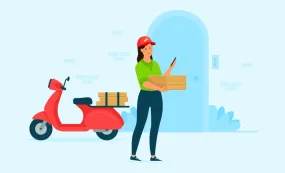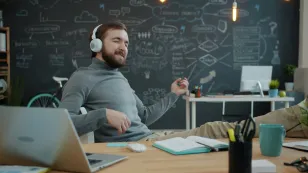Let’s face it, many of us spend a significant chunk of our lives glued to a desk. Whether you’re a remote worker, a student, an office professional, or someone who simply enjoys spending time on their computer, the way you’re positioned at your desk can have a profound impact on your well-being. If you’ve ever experienced that nagging ache in your neck, stiffness in your shoulders, or that familiar twinge in your lower back after a long day, you’re not alone. These are common culprits of poor desk ergonomics, and the good news is, they’re entirely preventable.
In this comprehensive guide, we’re going to dive deep into the world of correct ergonomics for desk work. We’ll break down exactly what that means, why it’s so crucial, and most importantly, how you can achieve it in your own workspace. We’ll cover everything from the fundamental principles of posture to the nitty-gritty details of your chair, desk, and accessories. By the end of this post, you’ll have a clear roadmap to creating a workspace that not only feels amazing but also boosts your productivity and protects your health for the long haul.
The Pain Points of Poor Desk Ergonomics: Why It Matters
Before we start tweaking your setup, let’s talk about why this is so important. Ignoring ergonomics isn’t just about feeling a little uncomfortable; it can lead to a cascade of physical problems. Think of your body as a finely tuned instrument. When you play it with incorrect posture or force it into unnatural positions, it’s bound to protest.
Here are some of the most common pain points associated with a non-ergonomic desk setup:
Neck Pain and Stiffness: Constantly looking down at a screen or craning your neck to see is a recipe for disaster. This can lead to muscle strain, headaches, and even chronic neck pain.
Shoulder and Upper Back Pain: Rounded shoulders, hunching over your keyboard, and reaching for your mouse awkwardly can all contribute to tightness and pain in your upper back and shoulders.
Lower Back Pain: This is a big one for desk workers. Slouching, sitting in a chair without proper lumbar support, or maintaining a static seated position for too long can put immense pressure on your spine.
Wrist and Hand Issues: Typing with your wrists bent upwards or downwards, or resting your wrists on sharp edges, can lead to carpal tunnel syndrome, tendonitis, and other repetitive strain injuries.
Eye Strain: Staring at a screen that’s too close, too far, or at an awkward angle can cause dry eyes, blurred vision, headaches, and general eye fatigue.
Poor Circulation: Sitting in the same position for extended periods can impede blood flow, leading to tingling in your legs and feet, and potentially contributing to more serious circulatory issues over time.
Reduced Productivity and Focus: When you’re physically uncomfortable, it’s incredibly difficult to concentrate on your work. Pain and fatigue are major productivity killers.
The good news? By implementing correct ergonomic desk setup principles, you can effectively mitigate and even eliminate these issues. It’s about working with your body, not against it.
Achieving Correct Ergonomics for Desk Work: The Pillars of a Healthy Workspace
So, how do we build a workspace that nurtures our bodies rather than harms them? It all comes down to a few key pillars that work in harmony to create a truly ergonomic environment.
1. The Foundation: Your Ergonomic Chair
Your chair is arguably the most critical piece of your ergonomic puzzle. It’s where you spend most of your time at your desk, and a supportive chair can make all the difference. When looking for correct ergonomics for desk work, start here.
Key Features of an Ergonomic Chair:
Adjustable Height: Your feet should be flat on the floor, with your knees bent at roughly a 90-degree angle. If the chair is too high or too low, it throws off your entire posture.
Lumbar Support: This is non-negotiable. Your chair should have adjustable lumbar support that fits the natural curve of your lower back. If your chair doesn’t have it, consider a lumbar support pillow. For those with persistent lower back pain, investing in the best office chairs for back support is a game-changer.

Adjustable Armrests: Armrests should be at a height that allows your shoulders to relax, with your elbows bent at about 90 degrees while typing. They should also be wide enough to support your forearms comfortably without forcing your shoulders inwards.
Seat Depth and Tilt: You should be able to fit a few fingers between the back of your knees and the edge of the seat. The seat should also have a slight forward tilt option to encourage better posture.
Swivel and Wheels: The ability to swivel and move freely helps you reach different parts of your desk without straining.
How to Adjust Your Chair for Correct Ergonomics:
Height: Adjust the chair height so your feet are flat on the floor (or on a footrest) and your knees are at roughly a 90-degree angle. Your thighs should be parallel to the floor.
Backrest: Lean back into the chair and adjust the backrest so it supports the natural inward curve of your lower back. If you have adjustable lumbar support, fine-tune its position for maximum comfort.
Armrests: Adjust the armrests so your shoulders are relaxed, not hunched. Your elbows should be bent at approximately 90 degrees when your hands are resting on your keyboard.
Seat Depth: Slide back in your chair so your back is against the backrest. There should be a small gap (about 2-3 fingers’ width) between the back of your knees and the edge of the seat.
2. The Platform: Your Ergonomic Desk
Your desk is your workspace’s stage, and it needs to be set up correctly to support your ergonomic goals. The height of your desk in relation to your chair and your body is paramount for achieving correct ergonomic desk setup.
Desk Height Considerations:
Elbow Height: When sitting with proper posture, your forearms should be parallel to the floor, with your elbows bent at a 90-degree angle. Your keyboard and mouse should be positioned at this height.
Sufficient Leg Room: Ensure there’s enough space under your desk for your legs and knees to move freely. Avoid storing items that might obstruct your leg movement.
The Rise of Sit-Stand Desks:
One of the most significant advancements in desk ergonomics is the rise of sit-stand desks, often referred to as motorised desk options. These desks allow you to easily switch between sitting and standing throughout the day. This movement is crucial for breaking up prolonged sitting, improving circulation, and engaging different muscle groups.
Benefits of Sit-Stand Desks:
Reduces the risks associated with prolonged sitting.
Improves posture and core engagement.
Boosts energy levels and can increase focus.
Allows for dynamic working positions.
If you’re looking to invest in a motorised desk, NearHub offers excellent choices that can transform your workspace.
3. The Focal Point: Monitor Placement
The position of your computer monitor is critical for preventing neck and eye strain. This is a key aspect of correct ergonomics for desk work that is often overlooked.
Ideal Monitor Setup:
Height: The top of your monitor screen should be at or slightly below eye level. This prevents you from having to crane your neck up or down. You might need a monitor stand or an adjustable monitor arm for this.
Distance: Position the monitor at arm’s length away from you. A good rule of thumb is to have about 20-28 inches between your eyes and the screen.
Angle: Tilt the monitor slightly upwards so you’re looking straight ahead or slightly down at the screen.
Multiple Monitors: If you use multiple monitors, the primary monitor should be directly in front of you. Secondary monitors should be positioned to the side, at a comfortable angle, to minimize head turning. Consider a 2 monitor desk mount to free up desk space and ensure optimal positioning for both screens.
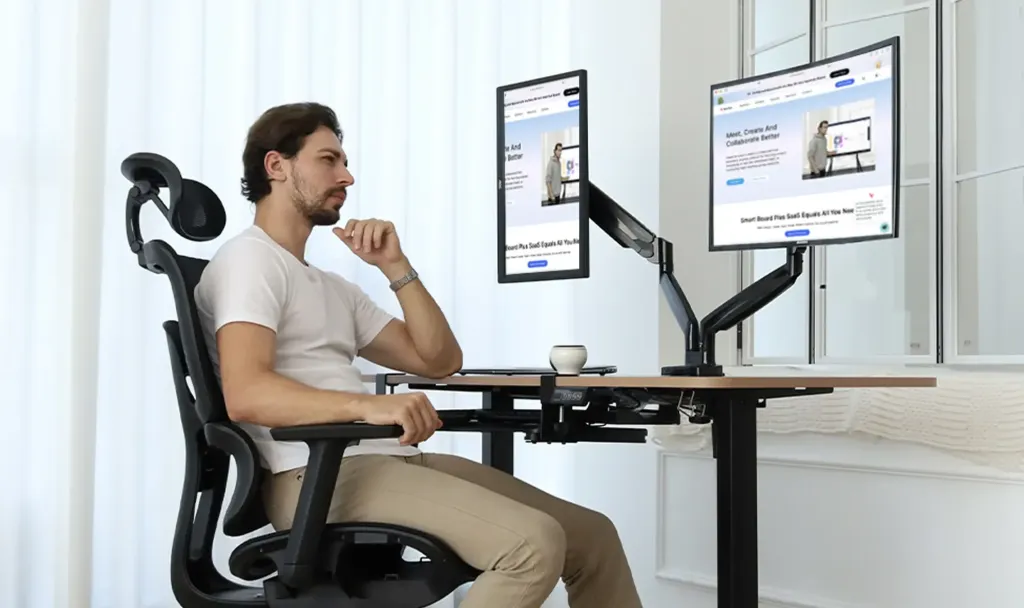
4. The Interface: Keyboard and Mouse Placement
Your keyboard and mouse are your direct interface with your computer, and their placement is crucial for preventing wrist and arm strain. Getting your desk ergonomic set up right here is vital.
Keyboard Placement:
Elbow Height: As mentioned earlier, your keyboard should be positioned so your elbows are at a 90-degree angle when your forearms are resting parallel to the floor.
Close Proximity: Keep your keyboard close to you so you don’t have to reach forward, which can cause shoulder strain.
Neutral Wrists: Aim to keep your wrists straight and neutral while typing. Avoid bending them up, down, or sideways. A wrist rest can be helpful, but ensure it supports your palm, not your wrist itself.
Avoid the Tent: Don’t prop up the back of your keyboard with its little feet unless you find it more comfortable and can maintain neutral wrists. For most people, a flat keyboard is more ergonomic.
Mouse Placement:
Close to Keyboard: Keep your mouse close to your keyboard on the same level.
Relaxed Arm: Your elbow should still be bent at roughly 90 degrees, and your forearm should be supported.
Comfortable Grip: Use a mouse that fits your hand comfortably. Avoid gripping it too tightly. Consider an ergonomic mouse if you experience wrist pain.
5. Supporting Accessories: Enhancing Your Ergonomic Setup
Beyond the core elements, several accessories can further optimize your correct ergonomic desk setup and overall comfort.
Footrest: If your feet don’t comfortably reach the floor when your chair is at the correct height, a footrest is essential. It helps maintain proper leg posture and circulation.
Wrist Rests: As mentioned, these can help support your palms, keeping your wrists in a more neutral position.
Document Holder: If you frequently refer to documents, a document holder placed next to your monitor at the same height and distance can prevent excessive neck movement.
Headset: If you spend a lot of time on the phone, a headset allows you to talk without cradling the receiver between your ear and shoulder, which can lead to neck and shoulder pain.
Anti-Fatigue Mat: If you’re using a standing desk, an anti-fatigue mat provides cushioning and support, reducing strain on your feet, legs, and back.
The Ergonomic Routine: Beyond the Setup
Achieving correct ergonomics for desk work isn’t just about the physical arrangement of your workspace; it’s also about establishing healthy habits and routines.
1. Movement is Medicine: The Power of Micro-Breaks
Even with the perfect desk ergonomic set up, sitting or standing in one position for too long is detrimental. The human body is designed for movement!
The 20-20-20 Rule: Every 20 minutes, look at something 20 feet away for at least 20 seconds to give your eyes a break.
Regular Movement Breaks: Aim to get up and move around for a few minutes every 30-60 minutes. Walk around, stretch, or do some light exercises. This is crucial for circulation and preventing muscle stiffness.
Vary Your Posture: If you have a sit-stand desk, alternate between sitting and standing throughout the day. Don’t commit to one for too long.
2. Stretching and Exercise: Keeping Your Body Supple
Incorporating regular stretching and light exercise can significantly complement your ergonomic efforts.
Neck Rolls: Gently roll your neck from side to side.
Shoulder Shrugs and Rolls: Shrug your shoulders up towards your ears, hold, and release. Then, roll them forwards and backward.
Wrist Stretches: Extend your arms and gently bend your wrists up and down.
Back Stretches: Gentle spinal twists or cat-cow stretches can help alleviate back stiffness.
3. Hydration and Nutrition: Fueling Your Body
Don’t underestimate the impact of staying hydrated and eating nutritious foods on your overall well-being and ability to focus. Dehydration can lead to fatigue and headaches, which can be exacerbated by poor ergonomics.
Common Ergonomic Mistakes to Avoid
Even with the best intentions, it’s easy to fall into common ergonomic traps. Being aware of these can help you stay on track with your desk ergonomic set up.
Mistake 1: The “Desk Slouch”
This is when you hunch forward, round your shoulders, and let your lower back collapse. It’s the enemy of good posture.
Fix: Consciously sit up tall, engage your core slightly, and ensure your lumbar support is in place.
Mistake 2: The “Elbow Hook”
This happens when your armrests are too high or too wide, forcing you to hunch your shoulders or awkwardly hook your elbows.
Fix: Adjust armrests so your shoulders are relaxed and your arms can rest naturally at a 90-degree angle.
Mistake 3: The “Keyboard Ramp”
Using the keyboard’s flip-out feet can elevate the back of the keyboard, forcing your wrists into an upward angle.
Fix: Unless you’ve found this specifically more comfortable and can maintain neutral wrists, keep your keyboard flat.
Mistake 4: The “Monitor Reach”
Having your monitor too far away forces you to lean forward and crane your neck.
Fix: Position your monitor at arm’s length. If it’s too far, consider a monitor arm or bringing your desk closer to the monitor.
Mistake 5: Ignoring the Footrest
If your feet dangle, you’re not only slouching but also potentially restricting circulation.
Fix: Use a footrest to ensure your feet are flat and knees are at a 90-degree angle.
Comparison: Traditional Desk vs. Ergonomic Desk Setup
Let’s quickly look at the differences you can expect when moving from a traditional, unadjusted desk setup to a truly ergonomic one.
| Feature | Traditional Desk Setup | Ergonomic Desk Setup |
|---|---|---|
Chair | Fixed height, minimal to no back support | Adjustable height, strong lumbar support, adjustable armrests |
Desk Height | Often too high or too low for optimal posture | Set at elbow height for typing, allows for sit-stand options |
Monitor Position | Placed directly on desk, often too low or too far | Top of screen at eye level, arm’s length away |
Keyboard/Mouse | Placed on desk, often requiring reaching or awkward angles | Positioned at elbow height, close to the body, allowing neutral wrists |
Movement | Primarily static sitting | Encourages micro-breaks, sit-stand alternation, stretching |
Accessories | Rarely used or considered | Footrests, wrist rests, monitor arms, headsets used strategically |
Overall Feel | Discomfort, stiffness, fatigue | Comfort, ease of movement, improved focus, reduced pain |

Conclusion: Investing in Your Well-being Through Correct Ergonomics
Achieving correct ergonomics for desk work is not a luxury; it’s a necessity for anyone who spends a significant amount of time at a desk. By making conscious choices about your chair, desk, monitor, and accessories, and by incorporating movement and stretching into your routine, you’re investing in your long-term health, comfort, and productivity.
Remember, the goal of correct ergonomic desk setup is to create a workspace that adapts to you, not the other way around. It’s about making small, consistent adjustments that can lead to a profound difference in how you feel both during and after your workday. Start with the basics, be mindful of your posture, and don’t be afraid to experiment to find what works best for your unique body. Your body will thank you for it!
Frequently Asked Questions (FAQs) about Correct Ergonomics for Desk Work
Q1: How often should I take breaks from my desk?
A1: Aim for a short micro-break (e.g., getting up to stretch or walk around) at least every 30-60 minutes. For eye strain, follow the 20-20-20 rule: every 20 minutes, look at something 20 feet away for 20 seconds.
Q2: My desk is a fixed height. What can I do to improve my ergonomics?
A2: Focus on adjusting your chair height so your feet are flat on the floor and your elbows are at the correct height for typing. Use a footrest if your feet don’t reach the floor. You can also use books or reams of paper to elevate your monitor to the correct height.
Q3: Is it really necessary to have lumbar support in my chair?
A3: Yes, it’s highly recommended. Lumbar support helps maintain the natural curve of your lower back, reducing strain and preventing slouching. If your current chair lacks it, consider a separate lumbar support pillow.
Q4: What’s the best way to position my keyboard and mouse?
A4: Both should be at elbow height, allowing your forearms to be parallel to the floor. Keep them close to your body, and ensure your wrists remain straight and neutral while typing or using the mouse.
Q5: I’m experiencing wrist pain. What should I do?
A5: Ensure your keyboard and mouse are positioned correctly to maintain neutral wrists. Consider a wrist rest that supports your palm, not your wrist itself. An ergonomic mouse designed for better hand posture might also be beneficial. If pain persists, consult a healthcare professional.