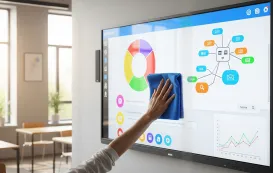As remote work and virtual meetings become a norm, the Owl Conference Camera offers a smart, all-in-one solution for businesses seeking immersive video conferencing experiences. With 360-degree video, high-quality audio, and intelligent speaker tracking, the Owl Camera elevates communication in hybrid work environments. This comprehensive guide provides a deep dive into its features, setup process, and alternatives, including the Nearity C50, Logitech Sight, and Neat Center, to help you choose the best conference camera for your team.
Did you know that 93% of IT decision-makers say that investing in communication and collaboration solutions, like video conferencing, boosts overall productivity? As remote work becomes increasingly common, video conferencing tools have become more essential than ever. In fact, according to Statista, Zoom alone saw 300 million daily meeting participants by 2020. One of the key tools helping make virtual meetings more engaging and efficient is the Owl conference camera.
If you’re looking for an innovative and efficient way to bring your team together for virtual meetings, the Owl camera might just be the solution you need. But, is it the right choice for your office or home setup? What exactly does it offer, and are there alternatives that work just as well, if not better? Let’s dig into everything about the Owl conference camera — its features, pricing, how to use it, and explore some of the top alternatives you should be aware of.
What is the Owl Conference Camera?
The Owl conference camera is a 360-degree camera designed to revolutionize the way we approach video conferencing. It's an all-in-one solution that combines video, audio, and intelligent tracking in one device, making meetings feel like everyone’s in the same room. Let's break this down further:
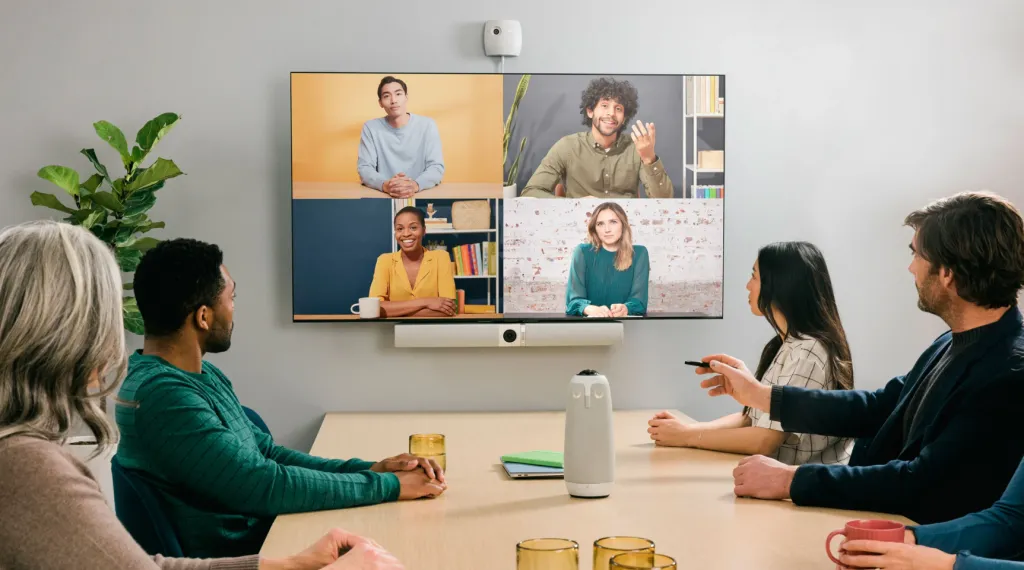
The First 360º smart video conferencing camera
In 2017, Owl Labs first introduced the original Meeting Owl the market as an all-in-one 360° smart video conferencing camera. Since then, it has quickly become one of the top choices for businesses looking for an immersive virtual meeting experience. Unlike traditional video cameras, the Owl captures everything happening in the room with a wide-angle lens and smart tracking technology, making it feel as though you're right there in the room with your colleagues. This makes the Owl conference camera stand out in the world of video conferencing tech.
What Does "Owl Conference Camera" Mean?
The term "Owl conference camera" typically refers to the Owl Labs 360-degree camera, specifically the Meeting Owl. Designed as an all-in-one solution to make hybrid meetings smoother, the Meeting Owl combined a 720p HD resolution camera, 8 omnidirectional beamforming microphones with a 12-foot pickup radius, and a noise-canceling speaker in one device that was easy to set up and intuitive to use. It allows users to not only see all participants in a conference room but also hear them clearly, thanks to its built-in microphone system. No matter where you're sitting in the room, the camera follows the speaker, keeping the conversation natural and focused. The Meeting Owl also interfaces with most web conferencing platforms, setting a new standard for high-quality hybrid meetings, making it an essential tool for modern teams to improve their collaboration, communication, and productivity in hybrid work environments.
The Actual Look and Design of the Owl Conference Camera
When you first lay eyes on the Owl Conference Camera, it’s clear that this isn’t your average webcam. The Meeting Owl 3 features a sleek, futuristic design with a tall, circular body that houses a 360-degree camera and microphone array.
The Owl 3 boasts a clean, modern look, with its camera lens perched on top, surrounded by LED rings that light up when the camera is in use. Compact, portable, and easy to set up, it’s designed to capture all the action in the room—ideal for video calls with multiple participants. Its design is not just about aesthetics; it’s built with practicality in mind to ensure that everyone, whether you're having a casual conversation or delivering a formal presentation, is both seen and heard clearly.
Real-world Usage as Shared on Youtube
In the following section, we’ll take a look at real-world usage of the Owl Conference Camera as shared by YouTube users. These images will give you a more hands-on perspective of how the camera performs in various settings.
Meeting Owl 3 vs Bose Videobar VB1



💡Pro Tips for the Owl Conference Camera
- Resolution Limitations While the Owl Conference Camera provides good video quality for many situations, it's important to note that it only supports 720p resolution. For larger meetings or when HD quality is essential, you may want to consider alternatives or adjust expectations.
- Distance Limitations The camera performs best when you're within a reasonable range. If you're too far from the camera, the image quality and tracking can suffer, making the experience less optimal. Stay within a close distance for the best results.
- Immersive Experience One of the key features of the Owl Camera is its immersive experience. The 360-degree view and intelligent tracking make you feel as though you're right there in the meeting, providing a sense of presence that’s hard to replicate with traditional webcams.
How to Use the Owl Conference Camera?
Alright, you’ve got the Owl conference camera in hand. Now, how do you make it work for your meetings? Don’t worry, it’s easier than you think!
On the Platform
The Owl Conference Camera is incredibly versatile, working seamlessly with virtually all web-based video conferencing platforms including Zoom, Google Meet, Skype, Skype for Business, Microsoft Teams, Webex, GoToMeeting, BlueJeans, etc. Below, we’ll take a closer look at how to set up and use the Owl camera with three of the most popular video conferencing tools: Zoom, Microsoft Teams, and Google Meet.
1. Zoom
Zoom is one of the most widely used video conferencing platforms. Here's a simple guide:
- Step 1: Plug the Owl camera into a USB port on your computer.
- Step 2: Open the Zoom app and go to the Settings menu (click the gear icon in the top-right corner).
- Step 3: In the settings menu, select the Video tab.
- Step 4: From the Camera dropdown, select Meeting Owl as your video device.
- Step 5: Under the Audio tab, select Meeting Owl for both the microphone and speaker.
2. Microsoft Teams
Microsoft Teams is another popular tool for corporate meetings and collaboration. Here's how to integrate the Owl Conference Camera into your Microsoft Teams setup:
- Step 1: Plug the Owl camera into your computer's USB port.
- Step 2: Launch the Microsoft Teams app and click on your profile picture (top-right).
- Step 3: Select Settings from the dropdown menu.
- Step 4: In the settings menu, go to the Devices tab.
- Step 5: Under Camera, select Meeting Owl.
- Step 6: For Microphone and Speaker, also choose Meeting Owl from the respective dropdowns.
3. Google Meet (through Chrome)
Google Meet is an excellent choice for teams that need simple, browser-based video conferencing. The Owl Conference Camera is also compatible with Google Meet when used through the Chrome browser. Here’s how you set it up:
- Step 1: Connect the Owl camera to your computer via USB.
- Step 2: Open Google Meet in the Google Chrome browser.
- Step 3: Join a meeting or start a new one.
- Step 4: Before joining the meeting, click on the three dots (More options) in the bottom-right corner of the screen.
- Step 5: Click on Settings and then select the Video tab.
- Step 6: From the Camera dropdown, choose Meeting Owl.
- Step 7: In the Audio tab, select Meeting Owl for both the microphone and speaker.
How to Operate the Owl Conference Camera?
The Owl camera system is simple to set up and operate. Here’s a quick guide:
- Plug the Meeting Owl's USB-C cable into your computer. Make sure the Meeting Owl is plugged into power.
- Start a meeting in your video conferencing platform (Zoom, Microsoft Teams, Google Meet, etc.).
- Make sure video, microphone, and speaker settings are set to “Meeting Owl” in your videoconferencing software
- You're ready for your meeting! The Owl video conferencing system will automatically adjust to focus on whoever is speaking, ensuring a smooth experience for everyone.
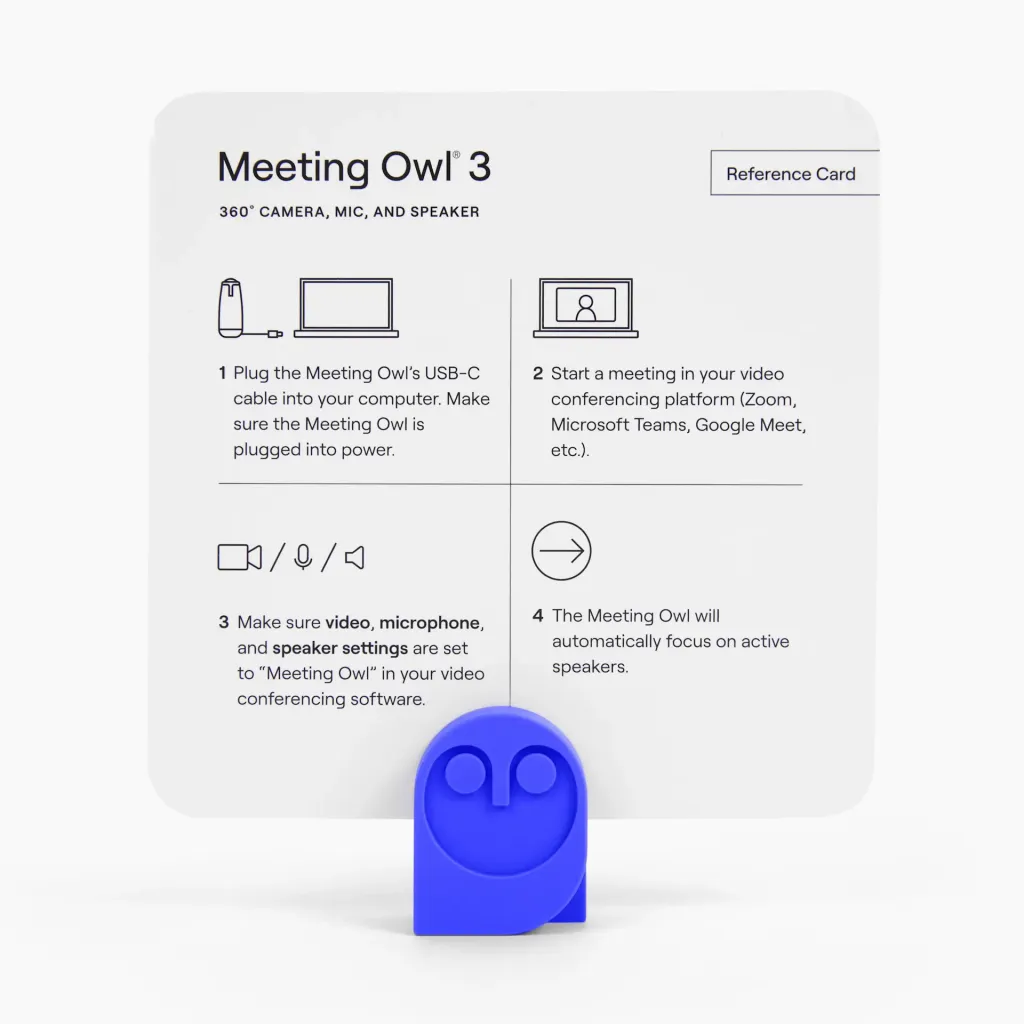
Other Owl Labs Alternatives to Consider
If you’re exploring alternatives to the Owl conference camera, several excellent options on the market can provide similar or even enhanced features. These devices cater to businesses seeking seamless video conferencing solutions with advanced features like wide-angle views, speaker-tracking, and clear audio quality. Let’s take a look at three top competitors:
1. Nearity C50
The Nearity C50 is a powerful 360-degree camera system designed specifically for video conferencing. With its expansive field of view and HD video quality, it is suitable for all types of conference rooms, from small huddles to larger meetings. Notably, the Nearity C50 boasts speaker-tracking technology and high-quality microphones, similar to the Owl system. This makes it an ideal alternative for businesses looking for a 360° camera that can capture the entire room while maintaining superior sound and image quality.

- Key Features:
- BEST 360° Conference Camera for Natural Conversations
- 3 AI-Powered Capture Modes for Video Conferencing
- 6 Omnidirectional Microphones & Full-Duplex Speaker
- Plug-and-Play Simplicity
- Universal Compatibility, Flexible Mounting
2. Logitech Sight
Another excellent alternative is Logitech Sight, a camera that combines superior video quality with seamless integration into platforms like Zoom and Microsoft Teams. Though it doesn't offer a full 360-degree view like the Owl camera, Logitech Sight provides a tabletop companion camera that offers intelligent multi-participant framing. It ensures that all participants are clearly visible, no matter where they’re sitting in the room, making it an attractive choice for high-quality video conferencing.

- Key Features:
- Supports Multiple Conferencing Platforms
- Dual 4K Cameras and 7 Beamforming Mics
- 315° Field of View
- Accurately Frames Participants
3. Neat Center
The Neat Center is an advanced conference camera designed to take your video conferencing experience to the next level. With its focus on high-definition video and intelligent speaker tracking, the Neat Center ensures that all participants in the room are clearly seen and heard, even when seated far from the camera or engaged in side conversations. It works well with a variety of video conferencing platforms and offers a simple touch interface for easy operation.

- Key Features:
- Compact Video Conferencing Device
- Helps Remote Participants Feel In-Room
- 3 x Cameras with 360° View
- Beamforming 16-Mic Array
- Automatic Framing, LED Status Ring
- Echo Cancellation, Noise Suppression
- Flexible Mounting Options
Comparison of some conference cameras on the market
Before making your choice, it's important to consider several factors that can influence the decision-making process when choosing a conference camera. Here’s a handy comparison table of some of the best conference cameras on the market and their affiliate link:
Camera Model | Price | Video Quality | Microphone Quality | Easy to Buy |
$1,049 | 1080p HD, 360° video | 8 omni-directional beamforming Smart Mics, | Available directly or via resellers | |
$665.00
| 1080p HD, 360° video | 6 Omnidirectional Microphones (Similar to Owl 3, though slightly worse than the Owl 4+) | Available online and via resellers | |
$2,099 | 4k, 315° Field of View | 7 omnidirectional digital MEMS microphones forming six adaptive acoustic endfire beams | Available online and via resellers | |
unpublished | 1080p HD, 360° video | Beamforming 16-Mic Array, | Offline Only |
Conclusion: Key Takeaways on the Owl Conference Camera
Strengths
- Immersive Experience: The Owl Conference Camera delivers an engaging, 360-degree experience that makes virtual meetings feel more interactive and present.
- Reliable Audio: With good speaker and microphone quality, the camera ensures clear audio during calls, making communication smoother.
- All-in-One Design: The compact, all-in-one design is perfect for small and medium-sized businesses (SMBs), offering an easy setup with minimal equipment.
Areas for Improvement
- Image Quality: While functional, the camera’s image quality is not as sharp as that of traditional 4K cameras, only offering closer to 720p resolution. This may not meet the expectations of those looking for high-definition clarity.
- Limited Zoom Range: The camera's effective zoom range is restricted to about 2-3 meters, and beyond that, image quality declines significantly. For optimal results, it’s best to stay within this range.
- TV Area Visibility: The camera might struggle to avoid focusing on the display screen or TV in the room, which can occasionally interfere with the view during calls.
- Wired Connection: The Owl Conference Camera requires a long cable to connect to your PC, and there’s no wireless option available, which could limit flexibility for certain setups.
💡Pro Tips:
These tips should help guide you in making the right decision based on your specific needs and budget:
- Nearity C50 offers imaging quality that is very close to the Owl 3 but at a more affordable price point. If you're on a budget, the C50 is definitely worth considering, providing excellent performance at a great value.
- If you have a higher budget, the Owl 4 is the premium option worth investing in. It delivers superior imaging quality and comes with advanced features, making it a solid choice for those seeking top-tier performance.
- Other non-name brands should generally be avoided, as they often lack the proper research and development (R&D) to create a high-quality product. Without adequate R&D, these brands may not deliver the performance and reliability you're looking for.
FAQs About Owl Conference Camera
Q1: Is the Owl conference camera compatible with all video conferencing platforms?
Yes, the Owl conference camera is a versatile device that works with nearly all web-based video conferencing software, including Zoom, Google Meet, Skype, Skype for Business, Microsoft Teams, Webex, GoToMeeting, BlueJeans, etc.
Q2: How do you set up the Meeting Owl?
First, make sure to download the Meeting Owl mobile app and register your Owl. Next, plug the power adapter into an outlet. Then, plug the USB into your computer (either a laptop or in-room computer), open up your video conferencing software of choice, and select the Meeting Owl as your mic, camera, and speakers. There are no downloads and no software to install — it just works.
Q3: Can the Owl camera track multiple speakers in a room?
Yes, the Owl camera system uses smart technology to automatically track the speaker, switching between people who are talking and providing an interactive experience for remote participants.
Q4: Are there any good alternatives to the Owl conference camera?
Yes, there are several excellent alternatives to the Owl Conference Camera, each offering similar features like HD video quality, microphone arrays, and intelligent tracking. Nearity C50 is a standout choice, with its 360-degree camera, AI-powered capture modes, and superior noise-canceling microphones. It offers performance similar to Owl 3 but with enhanced audio quality, making it a great option for businesses seeking a versatile camera. Another strong alternative such as Logitech Sight and Neat Center are also worth considering. Each of these alternatives brings unique strengths, depending on the specific needs of your virtual meetings.