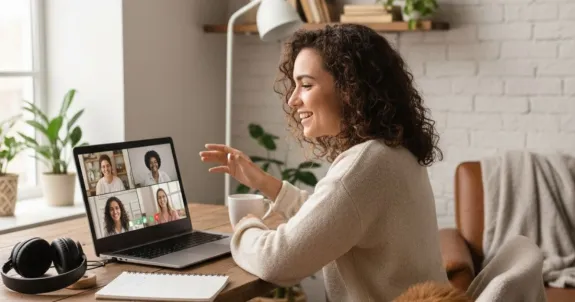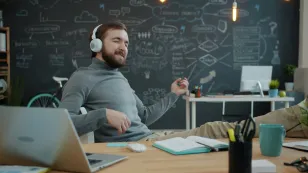Let's paint a picture. See if it feels familiar.
It's 10:03 AM. You're in a "very important" meeting. One person is just a dark, menacing silhouette against a blindingly bright window. Another's audio sounds like they’re broadcasting from inside a wind tunnel filled with angry robots. A third colleague has been frozen, mouth agape, for the last 45 seconds. You’ve been trying to make a critical point for ten minutes, but you’re stuck in the "unheard ghost" quadrant of the screen.
Welcome to the club. This, my friend, is the real "work from home" experience.
You probably landed here because you searched for "what does wfh stand for." The simple, literal answer is easy: WFH stands for "Work From Home". It’s the acronym we now live by, a flexible arrangement letting employees work from their residence instead of a traditional office. You see it in a quick Slack message: "Hey team, I'm WFH today," or as a status on a shared calendar.
But the literal wfh meaning isn’t why you’re really here, is it?
The real, unspoken question isn't "what does the acronym mean?" It's "how do I survive this?" How do I stop feeling invisible on calls? How do I make the technology stop being the main character of every meeting?
The secret is that WFH success is video conferencing success. And for most of us, it’s a daily battle against bad audio, weird lighting, and the soul-crushing feeling of talking into a void. We’ve all been coping with "good enough" technology. But what if the tech could finally solve the frustration instead of causing it? (Hint: It exists, and it's called the optimal solution. But we'll get to that.)
First, let's build your foundation. This is the ultimate guide to mastering the hybrid world.
The Real WFH Meaning: From Acronym to Global Shift
While "work from home" wasn't a new concept (it’s been around for decades), the global events of 2020 transformed it from a niche perk into a global standard. It's no longer just a flexible arrangement; it’s a fundamental shift in how businesses operate, collaborate, and compete.
In fact, the ability to work from home has become a massive factor in employee satisfaction and retention. One report noted that 73% of employees would be willing to quit their current job if offered a new one at an organization that allowed them to work from home, even if the salary stayed the same.
For companies, the benefits are equally huge. The biggest one? The ability to hire and retain global talent. Your company is no longer limited to hiring people who live within a 30-mile radius of a specific building. The "war for talent" is now global.
But this new WFH-driven world creates a massive new challenge. The number one challenge for companies embracing remote work is "collaboration".
How do you keep a team connected, creative, and productive when they're separated by hundreds or even thousands of miles? How do you ensure the brilliant idea from your engineer in Berlin is heard just as clearly as the one from the marketing manager sitting at the conference room table in New York?
The answer is technology. Video conferencing platforms (like Zoom, Teams, and Google Meet) and collaborative tools have become the new "digital headquarters". Finding the ultimate tool for collaboration is now a top priority. Your company's WFH strategy is, therefore, only as good as its collaboration technology.
And that brings us back to that garbled, frozen, backlit meeting. The friction isn't just "annoying"—it's a direct threat to productivity, team culture, and employee retention.

The 7 Deadly Sins of Video Conferencing (We're All Guilty)
Before we can fix the problem, we have to diagnose it. We've all been on both the giving and receiving end of these "meeting sins." They are the small, frustrating moments that, when added up, make WFH feel like a chore.
Let's see how many you're guilty of.
Sin 1: The Shadow Lurker (Bad Lighting)
This is the person who positions themselves in front of a bright window or lamp. The camera, trying to compensate, plunges their face into total darkness, turning them into a mysterious silhouette. You can't see their expressions, you can't read their body language, and you instantly feel disconnected.
Sin 2: The Crypt Keeper (Bad Audio)
This is, without question, the most disruptive sin. This is the person using their built-in laptop microphone, which proceeds to pick up:
- Their "enthusiastic" keyboard clacking, which sounds like a hailstorm.
- A bizarre, metallic echo that makes everyone else's ears ring.
- The dog barking, the construction outside, the blender in the kitchen.
Bad audio creates "frustration and fatigue" for everyone on the call. As one deep-dive on hybrid meetings points out, audio is the single most important piece of equipment. If the video fails, you can have an audio call. If the audio fails, the meeting is over.
Sin 3: The Jigsaw (Bad Connection)
This is the person with a weak Wi-Fi signal. Their screen freezes, their audio drops out, their voice turns robotic, and you only catch every third word. It completely kills the momentum of any conversation.
Sin 4: The Unheard Ghost (Remote Disparity)
This sin is specific to hybrid meetings (some people in-office, some remote). The in-office team uses a laptop at the end of a long "bowling alley" table. The remote participants feel completely invisible, like "ghosts" watching a meeting they can't participate in. They can't tell who's talking, they can't interject, and their contributions are lost.
Sin 5: The Nostril-Cam (Bad Framing)
This is the classic, unflattering low-angle shot from a laptop sitting on a desk. The camera is aimed directly up at the person, giving everyone else an imposing view of their chin and nostrils. It's awkward for everyone involved.
Sin 6: The Multitasker (Disengagement)
You know this one. The person whose eyes are clearly darting back and forth on another monitor. The person who is obviously typing a different email. The person who, when called on, says the dreaded words: "Sorry, could you repeat that?" It's not just rude; it signals to everyone else that their time isn't valuable.
Sin 7: The Home Tour (Distracting Background)
Whether it's a messy bedroom, a chaotic kitchen, or just an overly "interesting" background, it stalls the meeting. Instead of listening to the quarterly report, everyone is trying to read the book titles on your shelf or wondering if that's a cat walking across the counter behind you.

Your Technical Fix: Mastering Audio, Visuals, & Connection
Okay, now for the good part. Committing those "sins" is human. Fixing them is divine. Here are the ultimate, expert-backed video conference tips (keyword win!) to absolve yourself and start having productive, professional meetings.
Fix 1: Your Digital Foundation (Connection & Software)
This is how you fix the "Jigsaw" (Sin 3). Before you buy a single piece of new gear, you must have a stable connection.
- Go Wired, If You Can: Wi-Fi is a shared resource, and it can be unreliable. A wired Ethernet connection plugged directly into your computer is always more stable and faster. This is the #1 tip for remote participants. However, modern tech is closing the gap, with new wireless dongles becoming part of a true all-in-one solution.
- Plug In Your Power: Laptops on battery power often throttle their performance to save energy. Plug in your wall power to ensure your computer is running at full capacity.
- Test Your Tech (Beforehand!): Five minutes before the meeting is not the time to find out your audio driver needs an update. Log in early. Use your platform's built-in test features (like the Zoom audio/video test) to check your camera, mic, and speakers.
- Know Your Software: Get familiar with the platform you're using. Know how to mute/unmute, share your screen, and use the "raise hand" feature. This minimizes "how do I…?" fumbling.
Fix 2: Sound Like a Leader (Audio is KING)
This is how you fix the "Crypt Keeper" (Sin 2). I'm going to say this again because it's the most important takeaway in this entire article: Audio is more important than video.
You can think video is more important in a video call, but that's a rookie mistake. Bad audio leads to "misunderstandings," "wasted meeting time," and "frustration". Bad audio makes people tune out. Good audio makes you sound clear, confident, and authoritative. It's the simplest way to enhance productivity in any virtual call.
- Mute is Your Best Friend: This is the golden rule of video conferencing. If you are not actively speaking, your microphone must be muted. No exceptions. This single act eliminates 90% of all background noise and echo problems.
- Ditch Your Laptop Mic. Seriously. The built-in microphone on your laptop is the source of almost all your problems. It's poorly placed, low-quality, and designed to pick up everything (including you typing).
- Get a Dedicated Device: The best and easiest fix is to use a dedicated audio device. This can be a quality headset (which also helps you focus), an external USB microphone, or (as we'll see) an all-in-one conference device with built-in noise cancellation.
- Mind Your Room (Acoustics): Are you in a room with bare walls, a hardwood floor, and a big glass window? It's going to sound like an echo chamber. Hard surfaces reflect sound. Soft surfaces—like carpets, curtains, rugs, and even a bookshelf full of books—absorb sound and will instantly improve your audio quality.
Fix 3: Look Like a Pro (Lighting & Background)
This is how you fix the "Shadow Lurker" (Sin 1) and the "Home Tour" (Sin 7). The human eye is drawn to light and movement, so controlling what your colleagues see is critical.
- The #1 Rule of Lighting: Your brightest light source must be in front of you, shining on your face. It can be a window (natural light is soft and flattering) or a lamp. The "Shadow Lurker" sin is created by having the brightest light (like a window) behind you.
- The 3-Point "Pro" Setup: Want to really level up? Professionals use a "three-point lighting" setup.
- Key Light: Your main, brightest light, placed at a 45-degree angle to your face.
- Fill Light: A dimmer light on the other side to "fill in" the shadows.
- Back Light: A light placed behind you (out of frame) to light your shoulders and hair. This separates you from your background and creates a high-quality, 3D look.
- Curate Your Background: Your background should be clean, professional, and non-distracting. A simple wall, a bookshelf (a tidy one!), or a plant is perfect.
- When in Doubt, Blur it Out: If your background is unavoidably messy or public, just use the "blur background" feature. It's professional and solves the problem instantly.

The Human Element: Mastering Presence & Etiquette
The technology is only half the battle. The other half is human. This is how you fix the "Nostril-Cam" (Sin 5) and the "Multitasker" (Sin 6).
Fix 4: Be Present (Body Language & Etiquette)
- Camera is Eye Level: Your camera should be at, or slightly above, your eye level. This is a universally flattering angle. You don't need a fancy stand—a stack of books under your laptop works perfectly.
- The "Eye Contact" Hack: This is the best tip you'll get all day. When you are speaking, look directly at the camera lens, not at the faces on your screen. This will feel weird to you, but to everyone else on the call, it will look like you are making direct, confident eye contact with them.
- Posture is Energy: Sit up straight. It's not just for your spine. Good posture (shoulders back, head aligned) makes you appear more energetic, confident, and engaged. Hunching makes you look tired and tentative.
- Be on Time (Which Means Early): Punctuality is respect. In the virtual world, "on time" means logging in a minute before the meeting is scheduled to start, so you're ready when the host arrives.
- Close. Your. Tabs. The temptation to check that one email or reply to that one Slack message is powerful. Resist. Be present. The only way to have shorter, more effective meetings is to give the current one your full attention. Your colleagues will see it (and appreciate it).

Beyond the Tips: The All-In-One Hardware Solution
We’ve just given you a lot of tips for video conferencing, but they add up to a 20-point checklist you have to run through for every single call.
The alternative is a single hardware upgrade that makes professionalism effortless. The optimal solution is a next-generation device designed to solve all "7 Deadly Sins" at once. Here’s a direct look at what it does.
Solves the "Unheard Ghost" with 360° 4K Video
Instead of the classic "bowling alley" view from a camera at the end of the room, the 360 Alien sits in the center of the table. Its four-camera array provides a true 4K, 360-degree panoramic view with no blind spots. Remote participants finally get a virtual "seat at the table," making the experience immersive and inclusive.
Eliminates Confusion with Smart AI Tracking
The device's intelligence is what truly sets it apart. It features 3 Smart AI Modes that automatically find, frame, and highlight active speakers. This means conversations are easy to follow, and remote viewers are never left wondering who is talking.
Cures the "Crypt Keeper" with AI Noise-Canceling Audio
This device tackles the #1 meeting killer: bad audio. It has an advanced 6-mic array powered by ProperClean 2.0 technology, which is powerful AI noise cancellation. It erases background distractions—keyboard clacking, room echo, dogs barking—so your voice is the only thing that's heard, crystal clear. The built-in Hi-Fi full-duplex speaker allows for natural, lag-free conversation, just like in person.

Conclusion: Your WFH Future is Clear
Knowing "what does wfh stand for" is just the first step. Mastering it means mastering the art of presence, even when you're remote. It means ensuring your ideas are heard, your contributions are seen, and your team feels connected, no matter where they are.
The future of work is hybrid. It's a mix of in-office collaboration and remote flexibility. Your success in this new world will be determined by your ability to bridge that gap.
You can spend your time and energy every day worrying about that 20-point checklist—your lighting, your audio, your camera angle, your background—or you can let technology handle it for you. Stop being the "Unheard Ghost" or the "Shadow Lurker" in your own meetings. It's time to be seen and heard, clearly and effortlessly.
Click here to discover the optimal solution and transform your hybrid meetings today.

Frequently Asked Questions (FAQ)
Q1: What does WFH stand for?
A: WFH stands for "Work From Home" or "Working From Home." It's a flexible work arrangement where employees perform their duties from their residence instead of a central office.
Q2: What is the difference between WFH and remote work?
A: WFH specifically means working from your home. "Remote work" is a broader term that can mean working from anywhere outside a traditional office, such as your home, a co-working space, or even another country.
Q3: What is the most important equipment for a WFH video conference?
A: While a good camera is important, experts agree that high-quality audio is the most critical piece of equipment. A meeting can continue with the video off, but it's impossible to collaborate with bad audio (echo, static, or noise).
Q4: How can I quickly fix the echo on my video conference?
A: Echo is usually caused by your microphone picking up the sound from your speakers. The fastest fixes are: 1) Wear headphones. 2) Mute yourself when not speaking. 3) Move to a room with softer surfaces (like carpet or curtains) to absorb the sound.
Q5: Where should I put my light for a video call?
A: The most important lighting rule is to place your largest, brightest light source in front of you, facing you. This will light your face evenly. Never sit with a bright window behind you, as it will turn you into a dark silhouette.
Q6: What is good internet speed for video conferencing?
A: For a reliable HD video call, you generally need a download and upload speed of at least 3-4 Mbps. However, a higher speed is always better, especially for group calls. A wired Ethernet connection is almost always more stable than Wi-Fi.