Key Takeaways
- Look for low latency and high resolution (4K).
- Ensure the ecosystem fits your needs (Android/Windows).
- Don't underestimate the power of cloud integration for saving your work.
Introduction: The Evolution of the Home Space
In 2025, the definition of "home" has fundamentally shifted. It is no longer just a place to rest; for millions of Americans, it is a hybrid hub of professional productivity and educational development. However, this transition hasn't been without its growing pains. We’ve all been there: sticky notes falling off the wall during a brainstorm, children losing interest in Zoom lessons after five minutes, or the frustration of trying to explain a complex idea to a remote team member using only a grainy webcam and a mouse cursor.
These are common problems in the modern household. The solution? A smartboard for home.

Once reserved for corporate boardrooms and high-budget universities, the electronic whiteboard for home has become an accessible, game-changing tool for families and remote workers. But with so many options flooding the market, a critical question remains: Are they actually worth the investment, or are they just oversized tablets destined to gather dust?
In this comprehensive guide, we will tackle the 5 Common Home Office & Classroom Problems—from engagement drops to collaboration barriers—and analyze how a smart board solves them. We will dive deep into functionality, price, and the best models available in 2025, ensuring you have all the data needed to make an informed decision.
If you are wondering what is a smart board exactly, think of it as a giant, touch-sensitive tablet that functions as a computer, a projector, and a whiteboard all in one. But as we will discover, it is much more than the sum of its parts.
What Are the Benefits of Smart Boards for Home Offices?
The shift to remote work was supposed to make our lives easier, but it introduced a new set of challenges: digital fatigue and the loss of organic collaboration. A smart board for home bridges the gap between the physical and digital workspace.

Problem 1: The Disconnect in Remote Collaboration
The Issue: When you are on a video call, sharing a screen is passive. You talk; they listen. You cannot easily annotate, draw, or brainstorm together in real-time without clunky third-party software that requires everyone to have a master’s degree in IT to operate.
The Solution:
A smart board transforms video conferencing into an active workspace.
- Two-Way Interaction: With high-quality smart boards, you can annotate directly over your presentation slides while your team watches.
- Visual Communication: Studies suggest that visual information is processed 60,000 times faster than text. Sketching a workflow diagram on a 55-inch 4K screen communicates your point instantly, reducing meeting times.
- Platform Agnostic: Whether you use Zoom, Microsoft Teams, or Google Meet, the hardware integrates seamlessly, often with dedicated cameras that track the speaker.
Problem 2: The "Cluttered Desk" Syndrome
The Issue: Professionals often rely on physical notebooks, loose papers, and traditional whiteboards that require taking photos to save the content (which inevitably turn out blurry).
The Solution:
- Infinite Canvas: Digital whiteboarding software provides an unlimited scrolling canvas. You never run out of space.
- Cloud Saving: Everything you write is digitized instantly. You can save sessions to Google Drive or OneDrive with a single tap.
- Searchability: Advanced OCR (Optical Character Recognition) converts your handwriting into text, making your meeting notes searchable months later.
Key Benefits for Specific Remote Roles
To understand the value, let’s look at how specific roles benefit:
- Project Managers: visualize timelines and Gantt charts on a large scale, moving tasks with a finger swipe.
- Creatives/Designers: Sketch concepts at full scale rather than squinting at a tablet.
- Developers: Conduct code reviews where the team can physically circle bugs or logic errors on the screen.
By the Numbers: Productivity Gains
According to recent industry reports on remote work efficiency:
- 30% Reduction in meeting duration when interactive visual aids are used.
- 20% Increase in information retention among team members.
- Significant decrease in paper waste, contributing to a greener home office.
Can Smart Boards Boost Learning Efficiency at Home?
Parents engaging in homeschooling or supplemental tutoring often face the "Engagement Gap." It is difficult to compete with video games and smartphones for a child's attention. A whiteboard for homeschooling isn't just a luxury; it's a pedagogical tool that aligns with how modern students learn.

Problem 3: Passive Learning & Boredom
The Issue: Staring at a laptop screen for Khan Academy or Zoom classes induces "zombie mode." The child is passive, merely receiving information rather than manipulating it.
The Solution:
Smart boards introduce Kinesthetic Learning (learning by doing).
- Touch and Move: Kids can drag and drop answers, resize planets in a solar system simulation, or trace letters with a stylus or finger.
- Gamification: Educational apps look and feel like games on a large interactive whiteboard for home, turning math drills into high-score challenges.
- Multi-User Capability: Many boards support up to 20 touch points. This means a parent and child (or two siblings) can work on the board simultaneously, solving problems side-by-side.
Comparison: Laptop Learning vs. Smart Board Learning
| Feature | Laptop/Tablet Learning | Smart Board Learning |
|---|---|---|
| posture | Encourages hunching, sedentary behavior | Encourages standing, moving, reaching |
| Interaction | Mouse clicks or small taps | Full-arm movement, multi-touch gestures |
| Focus | High distraction (notifications, tabs) | Immersive, full-screen dedicated environment |
| Collaboration | Isolated (one person per screen) | Social (multiple people at the board) |
| Eye Health | Small text causes strain | Large 4K visuals reduce squinting |
The "Active Recall" Advantage
When a student stands up to write an answer on a board, they are engaging different neural pathways than when typing. This physical act reinforces memory.
- For Visual Learners: They can see 4K videos and diagrams clearly.
- For Auditory Learners: High-quality built-in speakers make language lessons crisp.
- For Physical Learners: The act of writing on the glass surface provides tactile feedback.
If you are looking for specific options for education, check out our guide on interactive displays for education to see how schools are utilizing this tech.
Top Smart Boards to Buy in 2025 for Home Use
Selecting the right hardware is crucial. You don't need a $10,000 enterprise unit for a home office, but buying a cheap, laggy monitor will only lead to frustration. Here is the landscape for 2025.
Criteria for Selection
Before we list the models, here is what you should look for:
- Latency (Response Time): It must feel like writing on paper. Anything above 8ms lag is noticeable.
- Ecosystem: Does it run Android (like a giant tablet) or Windows?
- Size: For home, 55-inch to 65-inch is the "Goldilocks" zone.
- Camera/Mic: Essential for video calls.
1. The Best All-Rounder: NearHub Board S55
For most home users, the NearHub Board represents the perfect balance of price, performance, and aesthetics.
- Why it wins: It combines a 4K display with zero-bonding technology (which reduces the gap between glass and display for better accuracy).
- Key Feature: It includes a built-in 48MP camera and microphone array, eliminating the need to buy external webcams for Zoom calls.
- Software: It runs a dual system (Android built-in, with slots for Windows OPS), making it incredibly versatile.
2. The Premium Enterprise Choice: Microsoft Surface Hub 3
- Why it wins: If you live entirely in the Microsoft ecosystem and money is no object, this is the Rolls Royce.
- Pros: Native Teams integration is flawless. The design is stunning.
- Cons: Extremely expensive. Overkill for simple homeschooling tasks.
3. The Budget-Friendly Option: Vibe Board S1
- Why it wins: Good for entry-level digital whiteboarding.
- Pros: Lightweight and portable. Good app store.
- Cons: The screen quality is not as high-end as competitors; requires an external camera for video calls.
4. The "DIY" Setup
Some users opt to connect a touch-overlay frame to an existing TV.
- Pros: Cheapest option.
- Cons: High latency, poor touch accuracy, lack of dedicated software. We generally do not recommend this for serious work or study.
To dive deeper into the ranking of these devices, you can read our review on the best interactive whiteboard options currently on the market.
How Well Do Smart Boards Integrate with Other Devices?
A standalone smart board is useful; a connected one is powerful. In 2025, the homeschool whiteboard acts as the central nervous system of your digital life.
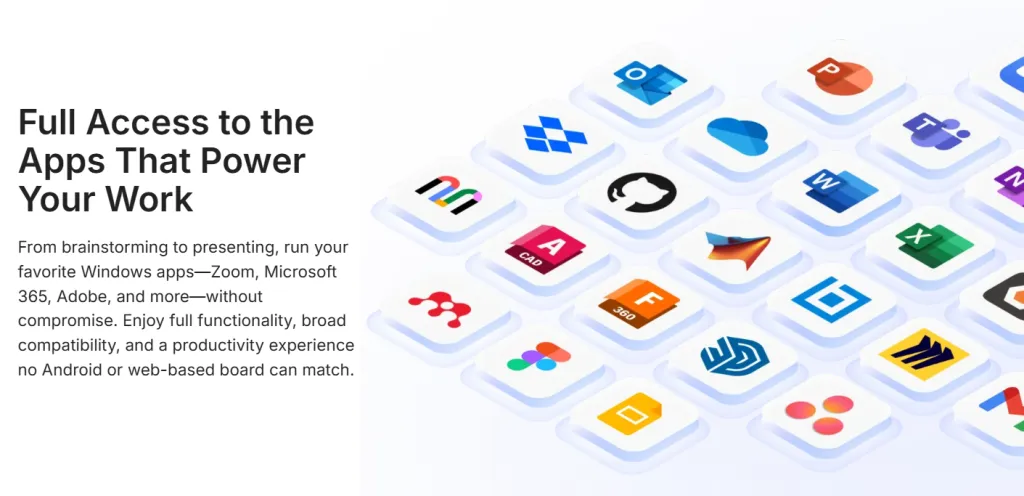
Wireless Casting: The "No Cable" Dream
The days of hunting for an HDMI cable are over. Modern boards support multi-device casting protocols:
- AirPlay (Apple): Instantly mirror your iPad or MacBook.
- Chromecast (Google): Cast tabs from Chrome browsers on any device.
- Miracast (Windows): Extend your Windows desktop to the smart board wirelessly.
Scenario: You are working on a spreadsheet on your laptop. Your eyes are getting tired. You hit "Cast," and suddenly your spreadsheet is on a 65-inch 4K screen. You walk up to the board, pick up the stylus, circle a variance in the data, and take a screenshot. This image is instantly synced back to your laptop.
Reverse Control (Touchback)
This is a critical feature often overlooked. When you cast your laptop to the smart board, Touchback allows you to control your laptop from the board.
- You don't just see your computer screen; you can open folders, type emails, and run software on your computer by tapping the smart board.
- This effectively turns your interactive whiteboard for home into a massive touchscreen monitor for your PC or Mac.
File Transfer and Cloud Integration
- QR Code Sharing: After a brainstorming session, the board generates a QR code. Scan it with your phone, and the PDF of the notes downloads instantly.
- Direct Cloud Access: Log into Google Drive, Dropbox, or OneDrive directly from the board's interface. Pull up a PDF, annotate it, and save it back to the cloud without ever touching another device.
Peripheral Compatibility
- Webcams: While units like the NearHub have them built-in, most boards have USB ports for specialized DSLR setups if you are a content creator.
- Keyboards/Mice: Bluetooth connectivity allows you to use the board as a full PC.
- Printers: Connect via Wi-Fi to print your whiteboard notes immediately.
Are Smart Boards Suitable for Kids and Teens in a Home Setting?
Safety and durability are paramount when bringing hardware into a house with children. Parents often worry: "Will they break it?" or "Is it bad for their eyes?"

Durability: Built for the Classroom, Ready for the Living Room
Unlike a standard consumer TV, which is fragile, an interactive electronic whiteboard is built to withstand the rigors of a classroom.
- Tempered Glass: Most smart boards feature 7H or 9H hardness tempered glass. This resists scratches from styluses, fingernails, and the occasional toy impact.
- Anti-Glare: Etched glass surfaces prevent reflection from windows, allowing the board to be placed in sunlit rooms without becoming unreadable.
Eye Safety Features
Screen time is a major concern. However, smart boards are generally safer than tablets or phones for two reasons:
- Distance: The viewing distance for a smart board is typically 3-5 feet, compared to 10 inches for a tablet. This reduces convergence strain on the eyes.
- Low Blue Light: Top-tier brands incorporate TÜV Rheinland-certified low blue light technology directly into the hardware, protecting young retinas during long study sessions.
- Flicker-Free Technology: Reduces the imperceptible screen flicker that causes headaches.
Parental Controls and App Management
For a whiteboard for homeschooling, control is key.
- App Locking: You can restrict access to browsers or entertainment apps during school hours.
- Timer Functions: Built-in timers help manage study blocks (e.g., the Pomodoro technique).
- Kiosk Mode: Lock the board to a single application to ensure focus.
The Fun Factor
Let’s not forget entertainment. When school is out, the smart board becomes:
- A giant movie screen for Friday night films.
- A massive canvas for digital painting apps.
- A gaming monitor for family trivia nights.
How Easy Is It to Set Up and Maintain a Smart Board at Home?
You might be envisioning a construction crew drilling into your walls. Fortunately, setting up a smart board for home in 2025 is surprisingly DIY-friendly.
Mounting Options: Mobile Cart vs. Wall Mount
1. The Wall Mount (Permanent & Sleek)
- Best for: Dedicated home offices or homeschooling rooms.
- Pros: Saves floor space; looks professional; stable.
- Cons: Hard to move; requires stud finding and drilling.
- Difficulty: Medium. Requires two people due to the weight of the screen.
2. The Mobile Cart (Flexible & Versatile)
- Best for: Multi-purpose rooms, apartments, or moving between the kitchen and living room.
- Pros: No drilling; adjust height easily; move the board to where the light is best.
- Cons: Takes up floor space; slightly less stable than a wall.
- Difficulty: Easy. Assemble the stand, hang the board.
Initial Configuration
- Plug and Play: Most boards require only a single power cable.
- Wi-Fi Setup: Connects just like a phone.
- Account Sync: Log in with your Google or Microsoft account to sync calendars and files.
Maintenance and Updates
- OTA Updates: Like a smartphone, these boards receive Over-The-Air firmware updates to add new features and security patches.
- Cleaning: Unlike traditional whiteboards that get "ghosting" (stains) from markers, a smart board only needs a wipe with a microfiber cloth and screen cleaner. No messy ink dust.
- Longevity: The backlight lifespan of LED panels in smart boards is typically 30,000 to 50,000 hours. If used 8 hours a day, that is over 10 years of service.
Is Investing in a Smart Board Worth the Price for Home Use?
This is the big question. A smart board for home is a significant purchase compared to a $20 whiteboard. However, value is determined by utility, not just initial cost.
Breaking Down the ROI (Return on Investment)
1. The Cost of Disorganization
How much time do you lose searching for notes, deciphering handwriting, or re-explaining concepts that weren't understood over a Zoom call? If a smart board saves a freelancer 2 hours a week, and their rate is $50/hour, the board pays for itself in roughly 4-6 months.
2. Educational Value
For homeschooling families, the cost of tutors and supplementary materials adds up. If a homeschool whiteboard increases a child's engagement and reduces the need for external tutoring, the value is immense.
3. Hardware Consolidation
A good smart board replaces:
- A projector ($300-$800)
- A pull-down screen ($100)
- A high-end external monitor ($400-$800)
- A speaker system ($100)
- A high-quality webcam ($150)
- A traditional whiteboard ($200)
When you aggregate these costs, the smart board price becomes highly competitive. For a detailed breakdown of budget-friendly options, consult our guide on the smart board price spectrum.
Energy Efficiency
Modern boards are Energy Star rated. While they consume electricity, they eliminate the recurring cost of paper, toner, and dry-erase markers, contributing to a lower carbon footprint.
How Do Smart Boards Compare to Traditional Whiteboards in Terms of Functionality?
To finalize your decision, let's look at a direct head-to-head comparison. This highlights why the interactive electronic whiteboard interactive electronic whiteboard is replacing the analog version.
The Comparison Matrix
| Feature | Traditional Whiteboard | Smart Board (Home) |
|---|---|---|
| Canvas Space | Limited by physical size | Infinite (Digital Scrolling) |
| Saving Notes | Manual photo (often blurry) | One-click Save (PDF/PNG) to Cloud |
| Media Integration | None (Stick printed photos with magnets) | Insert Videos, Images, Webpages directly |
| Remote Sharing | Impossible (unless webcam pointed at it) | Real-time screen sharing globally |
| Erasability | Ghosting/Staining over time | Perfect digital erasure every time |
| Tools | Markers only | Pens, Highlighters, Shapes, AI Tools |
| Cost | Low ($50 - $300) | Medium-High ($1,000+) |
| Learning Curve | None | Low-Medium |
Problem 4: The "Static Info" Trap
The Issue: On a traditional board, once you write it, it's static. You can't rearrange a sentence without erasing and rewriting. You can't play a video next to your notes.
The Solution:
Smart boards offer Object Manipulation.
- Select a paragraph of handwritten text and drag it to a new location.
- Resize a diagram to make room for more notes.
- Copy and paste physical handwriting.
- This fluidity matches the speed of thought, whereas traditional boards slow you down.
Conclusion
So, are smart boards worth it for home use in 2025?

Easy to Use, Ready to Teach
Bring lessons to life with NearHub’s all-in-one smart board — built for homeschooling with wide compatibility across 300+ educational apps. Enable interactive teaching, real-time collaboration, and effortless content sharing to make learning more engaging, intuitive, and effective.
If you treat your home office or classroom seriously, the answer is a resounding yes. The era of static, analog tools is fading. The modern workflow demands speed, digital integration, and the ability to collaborate across distances instantly. A smartboard for home isn't just a screen; it is a productivity multiplier.
For the remote worker, it restores the organic creativity of the office meeting room.
For the homeschool parent, it transforms passive screen time into active, kinesthetic learning.
For the family, it serves as a central hub for entertainment and organization.
While the initial investment is higher than a magnetic whiteboard, the consolidation of hardware (camera, monitor, PC, TV) and the boost in efficiency provides a clear ROI.
Frequently Asked Questions (FAQ)
1. Can I use a smart board as a TV or monitor?
Absolutely. Most smart boards for home use come with HDMI inputs, allowing you to connect cable boxes, gaming consoles (PlayStation/Xbox), or streaming sticks (Roku/Fire TV). With 4K resolution, they function perfectly as a high-end television when you aren't working.
2. Do I need a monthly subscription to use a smart board?
Generally, no. The hardware and basic whiteboarding software are usually one-time purchases. However, some enterprise-level software (like advanced Zoom Room features or specialized educational curriculum apps) may require separate subscriptions. NearHub boards come with robust free software out of the box.
3. Is a electronic whiteboard for home difficult to install for one person?
Yes, due to the size and weight (a 55-inch board can weigh 40-60 lbs). While the technical setup is easy, physically lifting the board onto a wall mount or trolley cart is a two-person job to ensure safety.
4. Can I use Zoom and Microsoft Teams on the same smart board?
Yes. Open-system smart boards (often running on Android or Windows) allow you to download and use any video conferencing app you prefer. You are not locked into one platform.
5. What is the difference between an interactive whiteboard and a smart TV?
A smart TV is designed for consumption (watching). It has no touch capabilities or writing software. An interactive whiteboard is designed for creation. It has touch sensors, low latency for writing, and powerful processors to run productivity apps, while still being able to play video.
6. How do I clean and maintain the screen?
Use a soft microfiber cloth. If there are smudges, use a standard screen cleaner or a mixture of 50% water and 50% isopropyl alcohol. Never spray liquid directly on the screen; spray the cloth first. Avoid using paper towels, which can scratch the coating.



































































