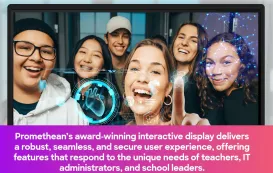Key Takeaways
Complete System vs. Display Component: NearHub offers an all-in-one collaboration hub with integrated PC, camera, and microphones, while Samsung provides a high-quality display that requires additional components for full functionality.
Software Flexibility: NearHub's dual-OS (Windows + Android) allows full software compatibility, whereas Samsung's Tizen OS limits app selection and future adaptability.
Meeting Readiness: NearHub enables instant hybrid meetings with built-in 4K AI camera and 8-mic array, while Samsung requires external peripherals and complex setup.
Total Cost Consideration: Samsung's initial price is misleading - adding necessary peripherals often makes it more expensive than NearHub's complete solution.
Best Use Cases: Samsung suits visual presentations and existing Samsung ecosystems, while NearHub excels in dynamic hybrid collaboration for modern offices and classrooms.
Have you ever walked into a meeting room, ready to share a brilliant idea, only to spend the first 10 minutes fighting with technology? The projector won't connect, the video conferencing cart is a mess of wires, and your remote team members are staring at a blurry, off-angle webcam. By the time you get everything working, the creative spark is gone.
This frustration is why so many businesses and schools are upgrading their tech. They're moving away from complicated, multi-part systems and looking for a single, powerful, all-in-one solution. This search almost always leads them to a modern touch screen tv.

But which one is right for you? In one corner, you have Samsung, an electronics giant with a massive brand and a sleek lineup of displays. In the other, you have NearHub, a focused innovator dedicated to creating all-in-one collaboration systems.
This article solves that problem. We're diving deep into a head-to-head comparison to help you decide which interactive display is the right investment for your team, your classroom, or your boardroom.
Interactive Display Showdown: NearHub vs. Samsung Smart Signage
What is Samsung Smart Signage?
When you hear "Samsung," you probably think of high-quality consumer TVs, smartphones, and appliances. That same brand recognition extends into the professional world with their "Smart Signage" lineup. This is a broad category that includes everything from digital menu boards to massive outdoor video walls.
Within this lineup is their interactive display series, most famously the Samsung Flip. These are beautiful, high-resolution screens designed for business and education. They are, at their core, an exceptional interactive display.
Think of the Samsung approach as building a fantastic monitor tv touch screen. It has a great panel, 4K resolution, and a responsive touch overlay. It runs on Samsung's proprietary Tizen OS, a smart-tv-style interface that provides access to basic apps and functions. It's designed to be a digital replacement for a paper flipchart, and in that, it excels.
Understanding the NearHub Philosophy
NearHub, on the other hand, isn't just a display manufacturer; it's a collaboration solutions provider. The NearHub philosophy starts with a different question. Instead of asking, "How can we make a better TV with touch?" they ask, "What does a modern team need to collaborate frictionlessly?"
The answer to that question is the NearHub all-in-one smart board. It's not just a screen; it's a complete system. It's an interactive touch screen, yes, but it also has a built-in 4K AI-powered camera, a high-fidelity 8-microphone array, and powerful speakers.
More importantly, it runs a dual-OS, giving you the power of a full Windows PC combined with the simplicity of Android. This fundamental difference in philosophy—display-first vs. solution-first—is the most important factor in your decision.
The Core Battle: A Great Screen vs. a Complete System

The battle between Samsung and NearHub is a classic one. Samsung offers a "best-in-class component." You get a stunning touch screen tv panel. It's then up to you to build the rest of the system. Do you need a camera? Buy one. Need a good microphone? Add it on. Need to run specialized Windows software? You'll have to buy and connect an external PC or a (pricey) slot-in OPS module.
NearHub presents a "complete, integrated system." The camera, mics, speakers, and a powerful Windows PC are not add-ons; they are integral parts of the device. This means it works, all of it, right out of the box.
This single difference impacts everything from total cost of ownership to the daily user experience. A Samsung interactive display is an impressive piece of hardware. A NearHub is a seamless workflow.
Smart Board for Classroom: Why Choose Samsung?
Brand Familiarity and IT Department Trust
Let's be clear: Samsung makes a strong case for itself, especially in education. When an IT department sees the name "Samsung," there's an immediate sense of familiarity and trust. They've likely managed Samsung devices before, whether they were tablets, monitors, or staff phones.
This brand recognition can simplify the procurement process. There's less perceived risk in "going with Samsung." For a school district making a large purchase, this established reputation is a significant asset. They know they're getting a reliable piece of hardware from a global leader.
Exceptional Visuals for Engaging Lessons
Samsung's core competency has always been its display technology. Their interactive panels are no exception. A Samsung smart board for classroom environments boasts a vibrant, crystal-clear 4K display. This is a huge benefit for learning.
Imagine showing a detailed anatomical diagram, a high-resolution historical map, or a complex scientific video. The clarity, color, and brightness of a Samsung panel are top-tier. This visual "wow factor" can be instrumental in capturing and holding student attention.
For lessons that are primarily visual, a Samsung interactive touch screen is a fantastic centerpiece. It makes content look good, and that's a big part of student engagement.

Integration with Existing Samsung Ecosystems
Many schools are "Samsung schools." They may have 1:1 programs using Samsung tablets or Chromebooks. In these environments, the Samsung Flip can offer some unique ecosystem advantages.
Features like screen sharing from a Samsung phone or tablet to the board can be very smooth. If a school is already invested in the Samsung ecosystem, adding their interactive display can feel like a natural and logical extension.
This is especially true when looking for a touch screen tv for classroom use. If the goal is simply to find a large, high-quality display that works well with other Samsung devices, the Flip Pro is a very compelling option. The ecosystem argument is strong for organizations that have already committed to that path.
Monitor TV Touch Limitations: Where Samsung Falls Short
The "Walled Garden" of Tizen OS
This is, without a doubt, the biggest drawback of the Samsung model. The Samsung Flip runs on Tizen, a proprietary operating system developed by Samsung. While Tizen is a fine OS for a consumer smart TV, it can be a significant bottleneck in a professional or educational setting.
Your app selection is limited to the Tizen app store. What if your company uses a specific, niche collaboration app? What if your school district relies on a particular piece of Windows-only educational software? With Tizen, you're likely out of luck.
This "walled garden" forces you to work the way Samsung wants you to work. It's a restrictive environment that chafes against the reality of a diverse and ever-changing software landscape.
Collaboration as an Add-On, Not a Core Feature
The Samsung interactive display often feels like a TV first and a collaboration tool second. The built-in whiteboarding software is good for basic sketching, but it can feel limited compared to more advanced, dedicated platforms.
The real limitation, however, is the lack of integrated hardware. A modern meeting isn't just about what's on the screen; it's about connecting the people in the room with the people who aren't.
A Samsung monitor tv touch screen has no built-in camera. It has no built-in advanced microphone array. This means that to have a simple hybrid meeting, you must add these components. A webcam must be perched on top. A separate mic pod must sit on the table. This instantly clutters the room, adds multiple points of failure, and complicates the simple act of starting a meeting.

The Hidden Costs Start Piling Up
This leads directly to the problem of Total Cost of Ownership (TCO). The sticker price for a Samsung touch screen tv might seem competitive. But that price is deceptive.
Want to run Windows apps? You need to buy an OPS (Open Pluggable Specification) computer module, which can cost hundreds or even thousands of dollars. Want high-quality video conferencing? Add the cost of a good 4K webcam and a separate microphone system.
By the time you've purchased all the "add-ons" needed to make the Samsung display a true collaboration hub, your total cost has ballooned. You've spent more money and ended up with a less elegant, more complicated system.
Modern Collaboration Alternative: Introducing NearHub
Beyond the Interactive Display: The All-in-One Hub
NearHub is the answer to the limitations of the "display-only" model. It's not an accessory; it's the main event. The entire device is purpose-built for one thing: seamless, powerful, and intuitive collaboration.
When you get a NearHub, you get everything. It’s an interactive display with a built-in 4K AI camera that can automatically frame speakers. It has an 8-microphone array with a 26-foot pickup range, so every voice is heard clearly. It has powerful, front-facing speakers.
This all-in-one design philosophy eliminates the friction of hybrid work. There are no extra-cables, no-missing dongles, and no "Oops, I forgot the webcam" moments. It's one device, one plug, and one button to start your meeting.
The Power of a Dual-OS: No More App Compromises
This is NearHub's killer feature. It runs a dual-operating system. With a single tap, you can switch between a simple, user-friendly Android interface and a full-powered, unlocked Windows 11 PC.
This solves the Tizen "walled garden" problem completely. Need to run a specific, proprietary piece of engineering software for a design review? Use the Windows side. Need to access a niche educational app? No problem. Want to use the native, desktop versions of Microsoft Teams, Zoom, or Google Meet? They run perfectly.
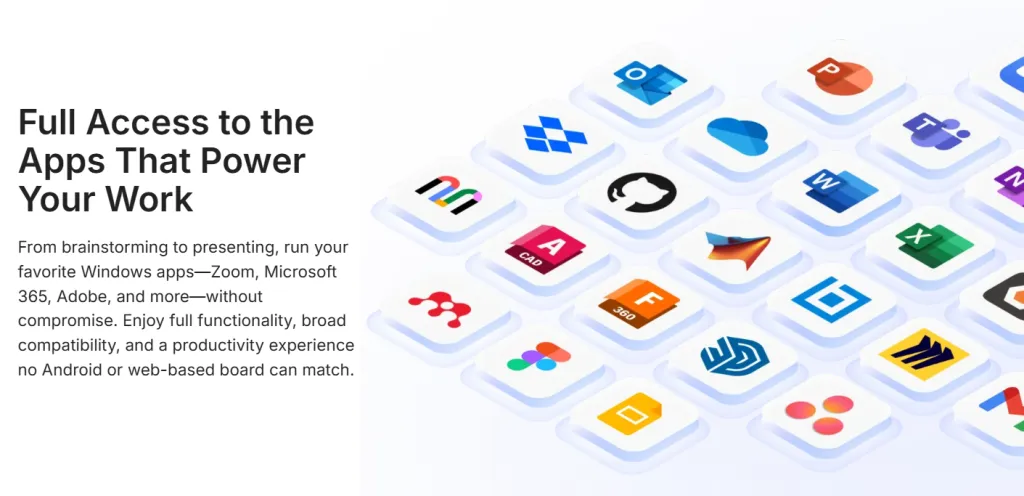
You are never limited. You have the full power and compatibility of a desktop computer, but with the elegance of a smart touch screen. This is something many brands, including clevertouch, are striving for, but NearHub perfects it with a deeply integrated, high-performance solution.
Built for the Hybrid Work Era (and the Stats to Prove It)
We are firmly in the era of hybrid work. This isn't a trend; it's the new standard. And this new standard requires new tools.
A study from Forrester Consulting found that companies investing in collaboration technology saw significant, measurable improvements in productivity and innovation. But the key is that the technology has to work.
According to Statista, the global smart-board market is expected to reach over 3.5 billion U.S. dollars by 2027. This explosive growth isn't just for displays; it's for solutions. It's for tools that can seamlessly connect a team in a physical room with their colleagues across the city or around the world.
A simple monitor tv touch screen can't do that. An all-in-one collaboration hub like NearHub is built for precisely that purpose.
Interactive Touch Screen Comparison: NearHub vs. Samsung
The Head-to-Head Feature Breakdown
Words are one thing, but a direct comparison makes the differences crystal clear. Let's look at the specs for a comparable Samsung model (like the Flip Pro) and a NearHub Pro.
This isn't just a list of features; it's a story of two different products. One is a high-quality screen. The other is a complete meeting room solution.
Feature Comparison: Samsung Flip Pro vs. NearHub S-Pro
| Feature | Samsung (e.g., Flip Pro) | NearHub (e.g., S-Pro) |
|---|---|---|
| Primary Use Case | Digital Signage, Basic Presentations | All-in-One Collaboration Hub |
| Operating System | Tizen OS | Dual-OS (Windows 11 + Android 11) |
| Built-in Camera | No (Requires external purchase) | Yes (4K AI Camera with Auto-Framing) |
| Built-in Microphone | No (Relies on display audio) | Yes (8-Mic Array with 26ft pickup) |
| Built-in Speakers | Yes (Basic) | Yes (Powerful Stereo) |
| PC Module | External OPS Slot (Extra Cost) | Fully Integrated Intel Core i5/i7 |
| Whiteboarding | Good (Tizen-based) | Excellent (Dual-OS, Advanced Features) |
| App Ecosystem | Limited (Tizen Store) | Massive (Full Windows + Google Play) |
| Video Conferencing | Possible (With external hardware) | Seamless (Built-in and Ready-to-Use) |
| Best For | Simple Presentations, Samsung Ecosystems | Hybrid Boardrooms, Dynamic Classrooms |
Summary: This table highlights a key distinction. The Samsung Flip Pro functions well as a presentation display that requires additional hardware for full collaboration. In contrast, the NearHub S-Pro is an all-in-one collaboration hub, with integrated conferencing hardware and a powerful dual-OS system designed for seamless, hybrid teamwork right out of the box.
Analyzing the Data: What Does This Table Really Mean?
The table above tells the whole story. To get a Samsung display to match the out-of-the-box functionality of a NearHub, you would need to purchase and install:
- A Windows OPS PC Module (approx. $800 - $1,500)
- A 4K Video Conferencing Camera (approx. $200 - $400)
- A high-quality external microphone array (approx. $150 - $300)
Not only does this add significant cost, but it also adds complexity. That's three extra devices to install, update, and potentially troubleshoot. The NearHub solution is integrated, meaning all the components are designed to work together perfectly from day one.
A Samsung touch screen tv is a powerful component. A NearHub interactive touch screen is a powerful system.
Interactive Display Redefinition: How NearHub Transforms Teamwork
Seamless Video Conferencing That Just Works
Let's revisit our initial pain point: starting a meeting.
With a typical setup, you're juggling a remote, a laptop, a webcam, and a speakerphone. With a NearHub, you walk into the room and tap one button.
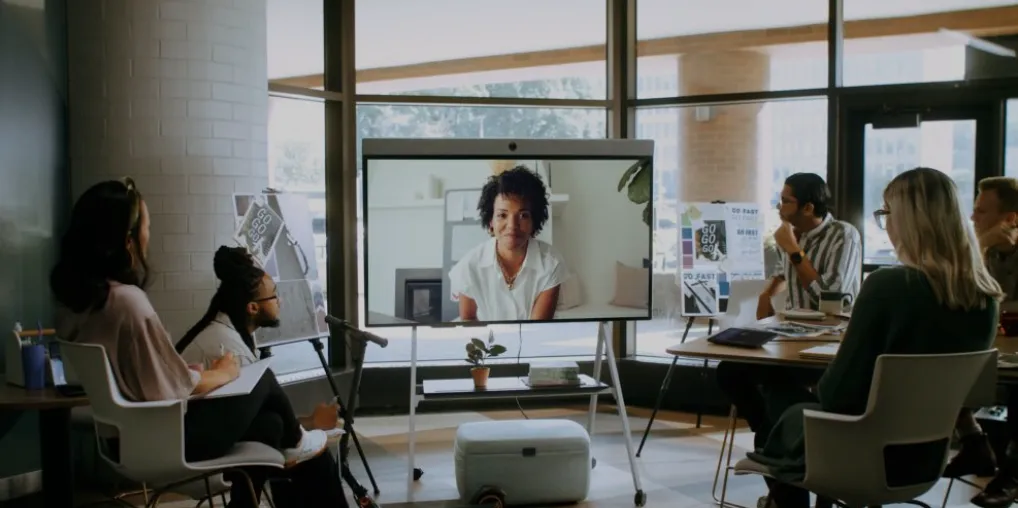
Because the PC, camera, and mics are all part of the same unit, they're always connected and always ready. The native Teams or Zoom app opens, the AI camera finds the people in the room, and the microphones are already optimized.
There is no "Can you hear me?" or "I can't see the whiteboard." Remote attendees feel like they're in the room because the 4K camera and clear audio bring them there. It takes video conferencing from a clunky chore to a seamless, everyday interaction.
The Whiteboard That Knows No Borders
A simple touch screen whiteboard is a one-way street. You write on it, and others watch. A true collaboration platform is a two-way conversation.
NearHub's whiteboarding software is built for co-creation. You can have an infinite canvas, so you never run out of space. But the real magic happens when you invite remote participants. They can join the same whiteboard session from their own device—be it a laptop, tablet, or another NearHub.
Everyone can write, draw, and add notes in real-time. It's a true evolution from the old touch screen whiteboard, which was just a digital version of its analog ancestor. This is a shared digital workspace.
Casting and Screen Sharing Without the Headache
"Who has the dongle?"
"Is it HDMI or USB-C?"
"Why won't my laptop connect?"
These phrases should be banished from the meeting room. NearHub's system makes wireless screen sharing simple. You can cast from any Windows, Mac, iOS, or Android device with a simple app or native protocol.
You can even have multiple devices share their screens at the same time, splitting the large 4K interactive display into quadrants. It's perfect for comparing reports, reviewing different design mockups, or having a student share their work alongside the teacher's.
This is the kind of friction-free workflow that gives you time back in your day.

Smart Board Investment Analysis: Samsung vs. NearHub Value
The Sticker Price vs. Total Cost of Ownership (TCO)
When shopping for a smart board for classroom or office use, it's tempting to compare the initial "sticker price." A Samsung Flip display, on its own, might look like the cheaper option. But as we've discussed, this is a flawed comparison.
The sticker price for the Samsung is just the starting point. It's the price for the display. It is not the price for a full collaboration solution.
This is the most critical mistake a buyer can make. They buy the "cheaper" screen, only to find themselves on a frustrating and expensive quest for add-ons that are required to make it fully functional for their needs.
The Hidden Costs of a "Dumb" Smart Board
Let's itemize the hidden costs of a display-only touch screen tv:
- The PC: To run standard business software, you need a PC. A slot-in OPS module is the most elegant way, but it's a major, non-optional expense.
- The Camera: A hybrid meeting without a camera is just a phone call. A high-quality 4K camera is a must-buy.
- The Microphone: The built-in mics on a TV are not designed for clear voice capture in a large room. An external mic array is another required purchase.
- The Labor: Who is installing all of this? Who is making sure the OPS PC has the right drivers for the display, and the camera, and the mic? This IT setup and maintenance time is a real, tangible cost.
A truly smart touch screen shouldn't make you buy these things separately. These features are what make it smart.
NearHub's All-in-One Value Proposition
The NearHub value proposition is built on transparency and TCO. The price you see is the price for the complete solution. There are no hidden costs or missing pieces.
It's a high-resolution interactive display.
It's a powerful Windows 11 PC.
It's an AI-powered 4K conference camera.
It's a beamforming 8-microphone array.
It's a set of powerful stereo speakers.

When you compare the price of a NearHub to the total price of a "Samsung + PC + Camera + Mic" bundle, the NearHub is almost always the more cost-effective option. And that's before you even factor in the superior user experience of a single, integrated system.
Future-Proof Display Choice: Why NearHub Outperforms
The Software Compatibility Problem is Real
Technology moves fast. The collaboration app your company loves today might be replaced by a new one next year.
If you're locked into a proprietary OS like Tizen, you are at the mercy of Samsung to support that new app. If they decide not to, your $5,000 interactive display suddenly can't run your most critical software.
Because NearHub runs on Windows, this is a non-issue. It's an open, universally-supported platform. If a piece of software runs on your laptop, it runs on NearHub. This open architecture makes the NearHub a future-proof investment. It will grow and adapt with your software needs, not hold you back.
Adapting to the Next Wave of AI
The next frontier in collaboration is Artificial Intelligence. We're already seeing AI-powered meeting summaries, real-time transcripts, and intelligent agent assistance.
These powerful AI tools require significant processing power. They are being built, first and foremost, for Windows and other major desktop operating systems.
A full-powered Intel Core i5 or i7 PC, like the one inside a NearHub, is ready to handle this next wave. A limited monitor tv touch OS like Tizen is simply not equipped for it. Buying a Tizen-based board today is like buying technology that's already a generation behind.
Scalability and Fleet Management
For a large organization or school district, managing one interactive display is easy. Managing 100 is a different story.
You need to be able to push software updates, manage security policies, and troubleshoot issues remotely. How easy is this on Tizen? How does it integrate with your existing IT management tools?
With a Windows-based NearHub, your IT department already knows how to manage it. It slots directly into your existing Windows device management (like Intune or Active Directory). This makes scaling your fleet of collaboration boards simple and secure.
Real-World Scenario Test: NearHub vs. Samsung in Action
Scenario 1: The Hybrid Brainstorm Session
The Team: 8 people. 4 in the conference room, 4 remote.
The Goal: Brainstorm a new marketing campaign on a digital whiteboard.

With the Samsung Flip: The 4 people in the room huddle around the display. They start sketching. The 4 remote users are watching through a separate laptop webcam, which is blurry and at a weird angle. They can't really read the whiteboard. To speak, they have to interrupt. Someone in the room has to "relay" their idea onto the board for them. They are observers, not participants.
With the NearHub: The meeting starts. The built-in 4K AI camera frames the 4 in-room participants. The remote team members are pinned on-screen. Everyone joins the same cloud-based whiteboard session. The in-room team writes on the big interactive display. The remote team members draw and add sticky notes on the same board from their laptops. Everyone is a first-class participant. The barrier between the room and the remote team disappears.
Scenario 2: The High School Science Class
The Team: 1 teacher, 30 students.
The Goal: Review a PDF of a physics problem, watch a YouTube video on the concept, and then use a 3rd-party simulation app.
With the Samsung Flip (Tizen): The teacher pulls up the PDF. So far, so good. Then, she goes to the Tizen browser to find the YouTube video. It plays, but the browser is a bit clunky. Finally, she needs the simulation app. She goes to the Tizen store… and it's not there. It's a Windows-only app. The lesson grinds to a halt. This is not a good smart board for classroom experience.
With the NearHub (Windows): The teacher is on the Windows 11 desktop, an environment she uses every day. She opens the PDF in Adobe Acrobat. She opens the YouTube video in a full Chrome browser. Then, she double-clicks the desktop icon for the simulation app. It launches perfectly. The lesson is seamless, with no "tech-related" interruptions. This is what true interactive touch screen solutions are all about.

Interactive Whiteboard Checklist: Making the Right Choice
As you weigh your options, don't get lost in branding. Focus on your needs. Ask yourself these questions about any touch screen tv you're considering.
What is Your Primary Use Case?
Are you just "displaying" content? Or are you "collaborating" on it? If you simply need a big, beautiful screen to show presentations, a Samsung display is a great choice. If you need to run hybrid meetings, co-create on whiteboards, and run desktop software, you need a full collaboration system.
What's Your Software Ecosystem?
Are you 100% certain that all your needs, present and future, will be met by the apps in the Tizen store? If there's any doubt, a closed OS is a huge risk. An open OS like Windows gives you freedom, flexibility, and security.
What's in the Box? (The TCO Checklist)
Before you sign a purchase order, demand a "total solution" quote. Use this checklist:
- Does it have a high-quality, built-in 4K camera?
- Does it have a built-in, beamforming microphone array?
- Does it have a full-powered, integrated Windows PC?
- Can remote users interact with the whiteboard in real-time?
- Is it an interactive display or a complete, all-in-one system?
You'll quickly find that by the time you've added all the "extras" to a display-only model, you've built a more expensive, less-integrated version of a NearHub.
Conclusion: The Right Tool for the Modern World
The choice between a Samsung interactive display and a NearHub all-in-one system is a choice between two different philosophies.
Samsung offers a world-class component. Their touch screen tv is a beautiful, high-quality display that serves as an excellent foundation if you are willing to invest the extra money and effort to build a complete system around it. You must buy the PC, the camera, and the microphone. You must be willing to accept the limitations of a closed OS.

NearHub, on the other hand, offers a world-class solution. It is a single, integrated, and purpose-built device designed for one thing: to make collaboration (especially hybrid collaboration) feel effortless. It's the complete package, ready to go, right out of the box.
For the modern classroom or boardroom, where time is valuable and friction is the enemy of progress, the all-in-one approach is the clear winner. You wouldn't buy a car and then have to purchase the engine and wheels separately. Why would you buy a collaboration board that way?
If you're looking for a simple touch screen tv, the Samsung is a fine choice. If you're looking for a future-proof, powerful, and complete collaboration hub, the NearHub is the smarter investment.
Frequently Asked Questions (FAQ)
What's the difference between a touch screen tv and an interactive flat panel?
A "touch screen tv" is often a consumer-grade TV with touch capabilities added. An "interactive flat panel" (IFP) or "interactive display" is a professional-grade device built for heavy-use environments like classrooms and boardrooms. They have more durable screens, more professional features, and are designed for collaboration, not just media viewing.
Can I use a regular consumer touch screen tv for business meetings?
You can, but it's not recommended. A consumer touch screen tv lacks the professional software, app compatibility, and robust hardware (like integrated cameras/mics) needed for modern collaboration. They are also typically not rated for 16/7 or 24/7 operation like a professional interactive display.
How much does a good touch screen tv for a classroom cost?
Costs vary widely by size and features. A basic, display-only interactive display might start around $1,500. A fully-featured, all-in-one collaboration board (like a NearHub) with a built-in PC, camera, and mics will range from $3,000 to $7,000+, depending on size and specs. Remember to factor in the Total Cost of Ownership, not just the sticker price.
Is a touch screen tv better than a projector and a traditional whiteboard?
For almost all modern use cases, yes. A touch screen tv (or interactive display) is brighter, clearer, and not affected by ambient light. There are no expensive bulbs to replace, no shadows when you walk in front of it, and it's fully interactive. It's an all-in-one replacement for a projector, whiteboard, and speaker system.
What software do I need for an interactive touch screen?
It depends on the model. A Samsung display runs on Tizen and uses its built-in software or apps from its store. NearHub, however, gives you the best of both worlds: it has simple Android apps for quick tasks, but also runs a full Windows 11 PC, so you can use any software you already own, from Microsoft Office to Adobe-Creative Suite to specific industry applications.